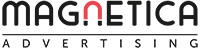What’s New on LinkedIn Ads until May 2023
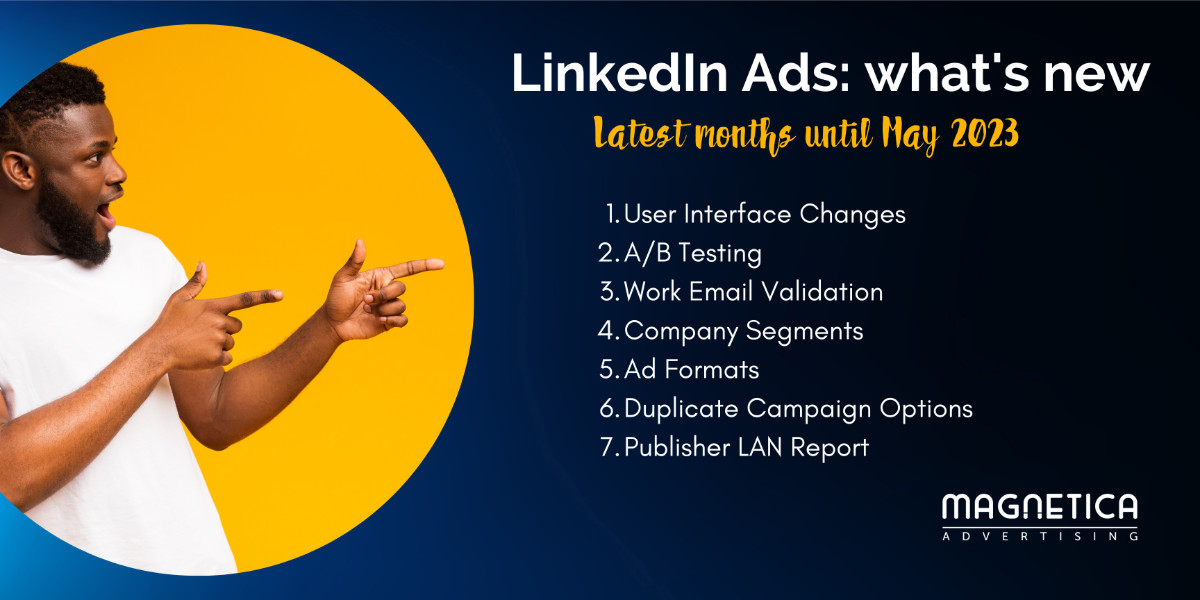 Jun 14, 2023 - Marcel Odena
Jun 14, 2023 - Marcel OdenaIn this article, I want to share with you the latest updates of LinkedIn Ads that have been introduced up until May 2023.
You have probably already heard about some of them. The goal is to have a compilation, explain what these changes consist of, how to use these new features, and, if applicable, provide my assessment of the change.
- 1. Changes in the LinkedIn Campaign Manager interface.
- 2. New A/B Test function
- 3. Email work validation in Lead Gen Forms
- 4. Create Company Segments
- 5. New Ad Formats
- 6. More options when duplicating campaigns on LinkedIn
- 7. LAN Publisher Report
- Summary
- Need help managing your LinkedIn campaigns?
- Related Articles
- Please, Rate This Article
1. Changes in the LinkedIn Campaign Manager interface.
The changes highlighted in green in the following image have appeared:
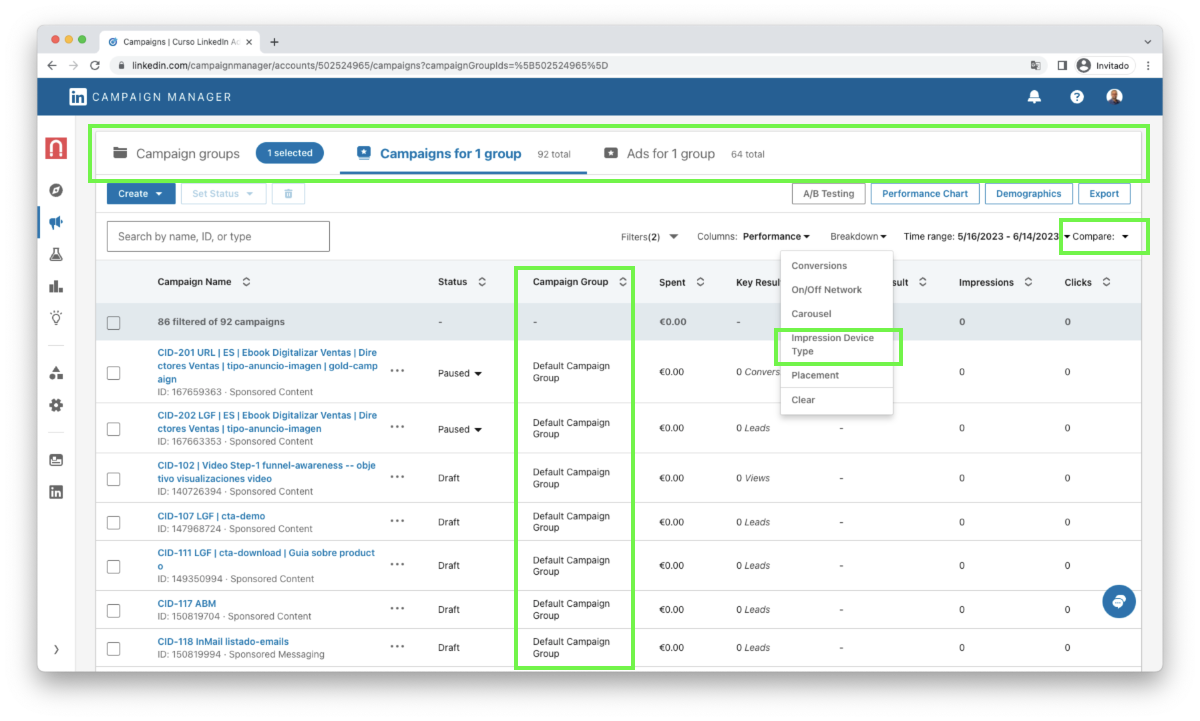
1.1 Changes in the organization of the tabs
Minor changes have been made to the tabs that allow you to view campaign groups, campaigns and ads. The changes I have detected are:
- An icon has been added for each tab
- The total number of items was previously displayed on a second line, now it is displayed on the same line.
- If an item (group, campaign or ad) is selected, it is displayed on the same line, previously it was displayed on a second line.
- You can see how the tabs used to look like in the image of this other article.
1.2 New “Compare” time range option
An option to select the time interval to which you want to compare the results has appeared next to the menu to select the time interval you want to display.
- Pros: it is good that the option to compare results between 2 periods has finally been added.
- Cons: I personally do not like the way the compare option has been added. Why? because it takes up unnecessary extra space. I think the “compare” selector could be included in the “time range” window, so it would not take up extra space in the campaign manager..
1.3 New option “Impression Device Type”.
This option allows you to view the performance results broken down by user device type, i.e:
- Desktop web: the user views LinkedIn from the web on a computer.
- Mobile web: the user views LinkedIn from a mobile browser from his/her mobile.
- Mobile app: the user views LinkedIn from the LinkedIn app (mobile or tablet).
- Uncategorized: uncategorized means that they weren’t able to categorize the device where the impression occurred.
Pros: I love the fact that you can now see campaign results based on the user’s device. Everyone suspected that mobile traffic was higher, now we can confirm it, the ad impressions and clicks are usually much higher from the LinkedIn app than from the computer, so keep an eye on key metrics with conversions or leads that may be more efficient from the computer.
Cons: What is the “actionable tip” from the information we get? Every marketing insight usually involves actions to improve and optimize campaign performance. What can we do here? Not much, nothing? At the moment, it is not possible to control which devices we want to show the ads on.
1.4 “Campaign Groups” column added to the campaign view
Now in the screen where we look at the LinkedIn campaign metrics an extra column has appeared which is the “campaign group”.
Pros: If you go directly to the Campaigns tab without having selected a campaign group, it makes sense that it shows you the campaigns with the column indicating which group it belongs to. To compare results, it can be useful to.
Cons: What happens if I select a group of campaigns? You will see all the campaigns in that group and the “Campaign Group” column will still appear, which in my opinion is not very useful because you already know that all the campaigns are in that group and the column takes up space to see other metrics. All of this applies to any type of column you choose (performance, distribution, interaction, etc.). Of course, you can always customize your columns and not include the “campaign group”, the disadvantage is that with the default columns were already fine, and in this case of using the campaign group column I think it does not add anything and eats up screen space.
2. New A/B Test function
The LinkedIn Campaign Manager now allows you to launch A/B tests, I show you where this option is in the following image:
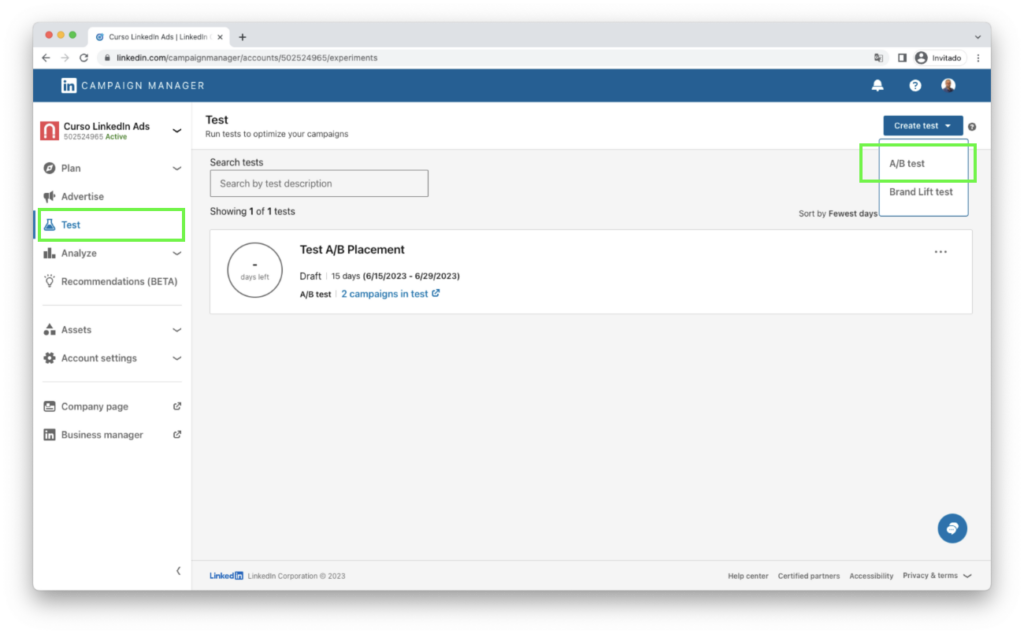
The A/B test allows you to test 2 different campaigns, which share part of the configuration except for some variable, which is what we want to test. These are the available options:
- Ad
- Audience
- Placement
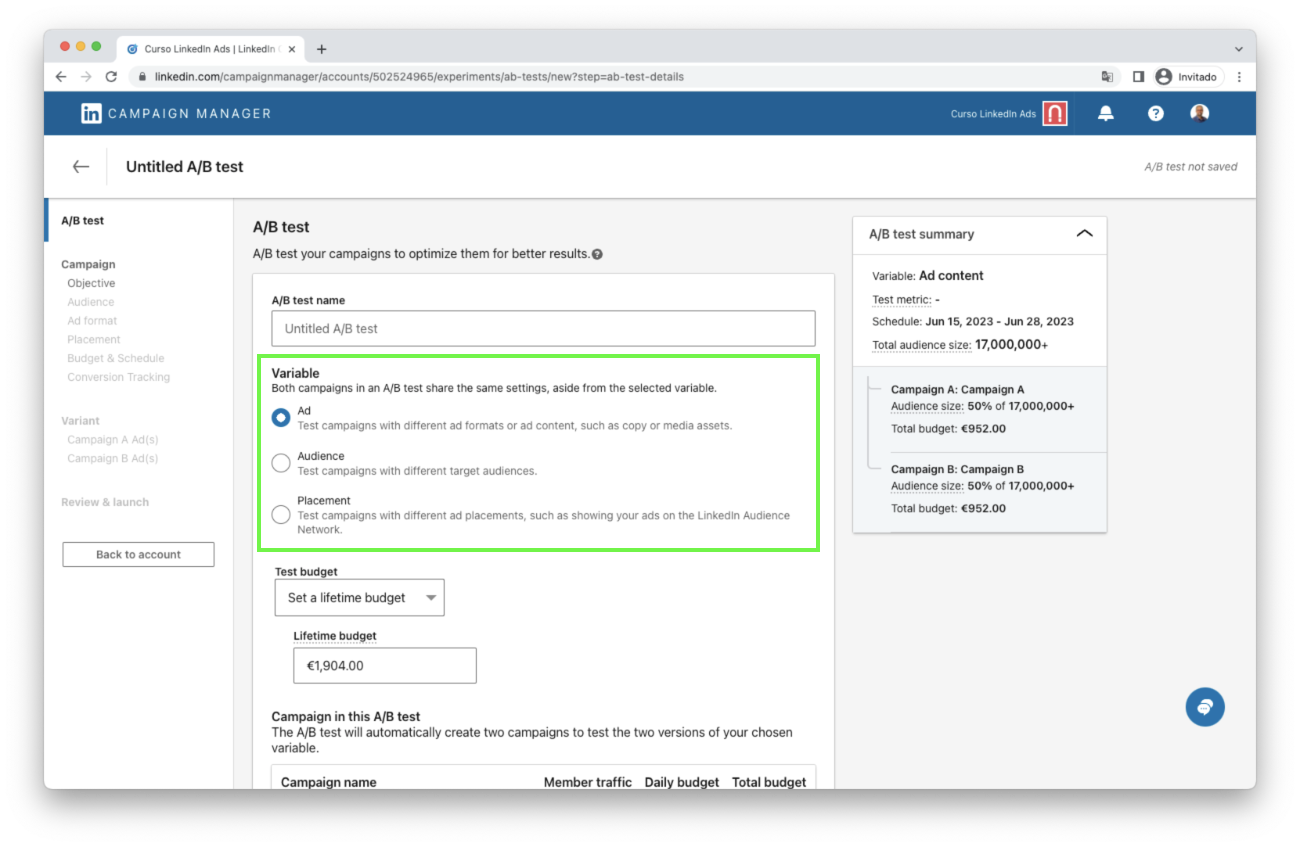
2.1 Ad A/B Testing
Imagine you create 2 campaigns targeting the same audience, in one you place 5 banner ads to download an ebook with a lead gen form. In the other campaign, you place 5 ads with a document ad to download the ebook, also with a lead gen form.
Objective? to see what type of ad format works best for you to generate leads, you could compare the volume of leads you get, the cost per lead, the conversion rate, the quality of leads you get with each campaign.
Couldn’t this have been done already? Yes, we could create 2 campaigns with this approach, the problem is that we could not balance the traffic to distribute the impressions evenly. However, with this test option, the system will split the traffic 50/50 between each campaign.
2.2 Audience A/B Testing
This option allows you to split the traffic between 2 campaigns with different audiences.
Use Cases? Imagine if you were in doubt about the potential buyer profile, you could run an audience A/B test with two different audiences and the same ads and see which type of targeting works better.
Another use case: Imagine you have a very clear buyer persona, but you are not sure how to reach this audience, in this case you could create 2 campaigns, each with a segmentation, for example one using job title as the main targeting criteria and the other campaign using job function and seniority.
2.3 Placement A/B Testing
With this option you can test 2 campaigns on LinkedIn:
- A campaign that displays the ads on LinkedIn and LinkedIn’s Audience Network (LAN).
- And the other campaign shows ads only on LinkedIn.
I show you an image where you can see it:
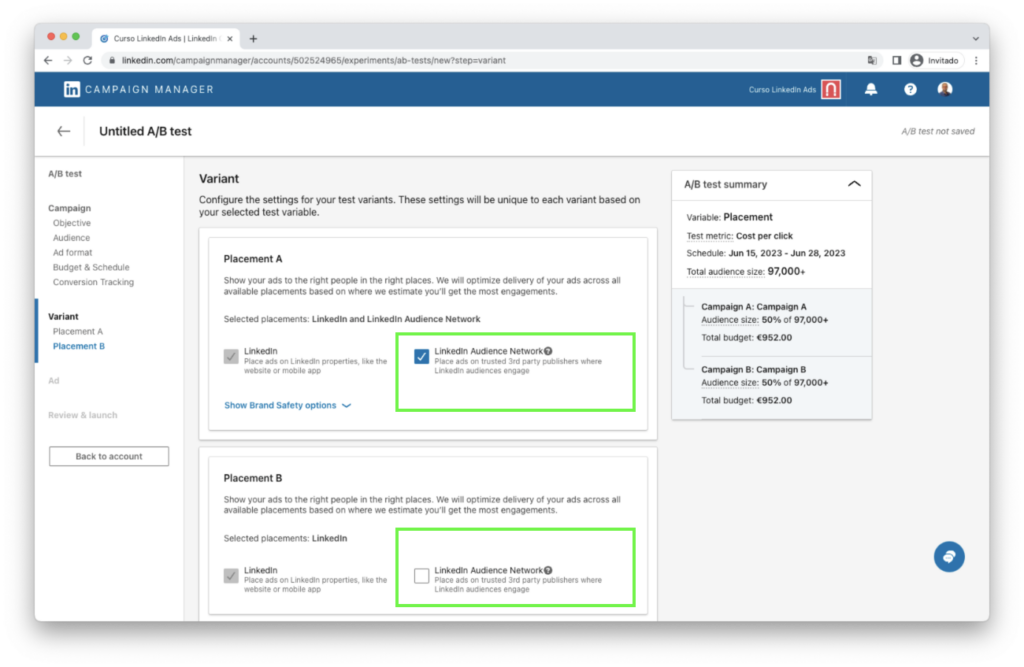
3. Email work validation in Lead Gen Forms
Lead gen forms now have the option to validate that the user’s email is not from a personal account such as Gmail, Hotmail, etc.
3.1 How it works
In the process of creating a lead gen form, when selecting the work email, a checkbox appears to indicate if we want to apply the validation. I show you a screenshot:
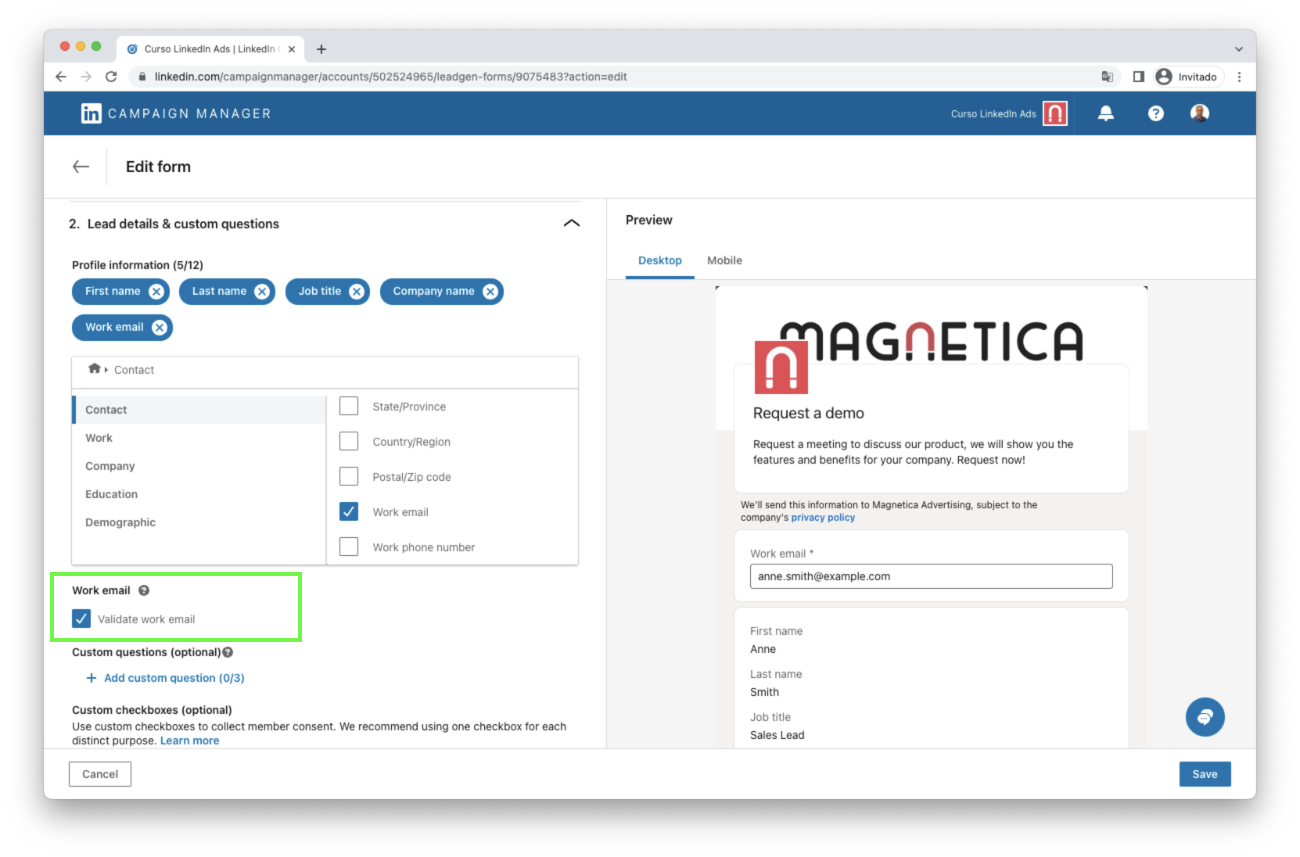
I show you the message that appears next to the question mark icon:
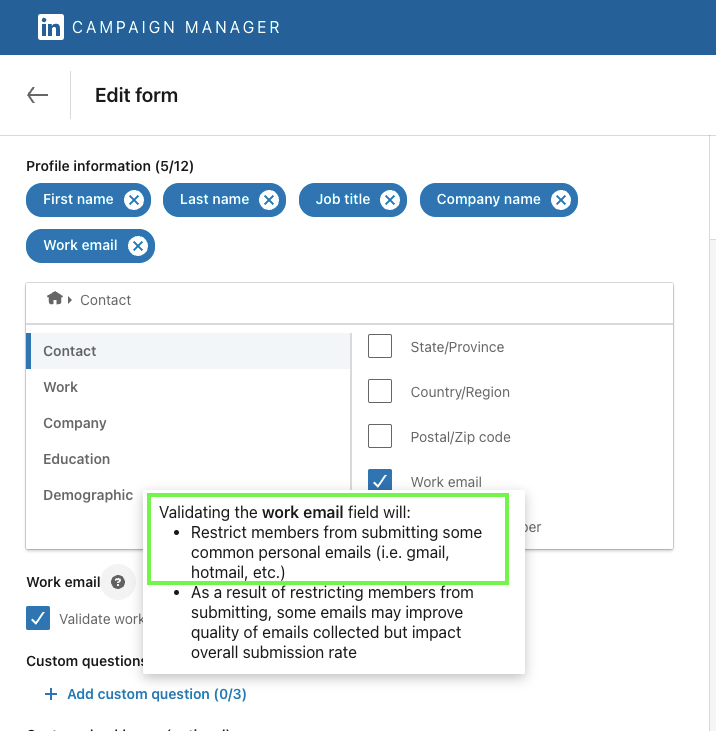
3.1 Assessment of this change
I highly value this change. One of the main issues when it comes to commercial prospecting with leads obtained from LinkedIn campaigns is that they often come with email addresses such as Gmail or Hotmail.
The reason for this is that when you sign up for LinkedIn at a personal level, you typically configure your personal email rather than your current work email. Later on, you can add both your personal and work emails, but it’s true that many people haven’t done this. As a result, the available email filled out in the form is the personal one. With this validation checkbox, we can prevent leads with personal email addresses from entering.
Thank you, LinkedIn team, if you have heard this idea through us. It’s likely that several companies have requested this, and I documented it in this article: “5 Ideas for Improving LinkedIn Campaign Manager for 2023“.
4. Create Company Segments
From a previously uploaded list of companies in the LinkedIn Campaign Manager, it is possible to create a segment of companies based on the desired level of interaction.
What for? For the purpose of creating another campaign, using this segment as the basis for targeting, and customizing messages with a greater focus on these campaigns.
4.1 How it works
You can see this option in the following image:
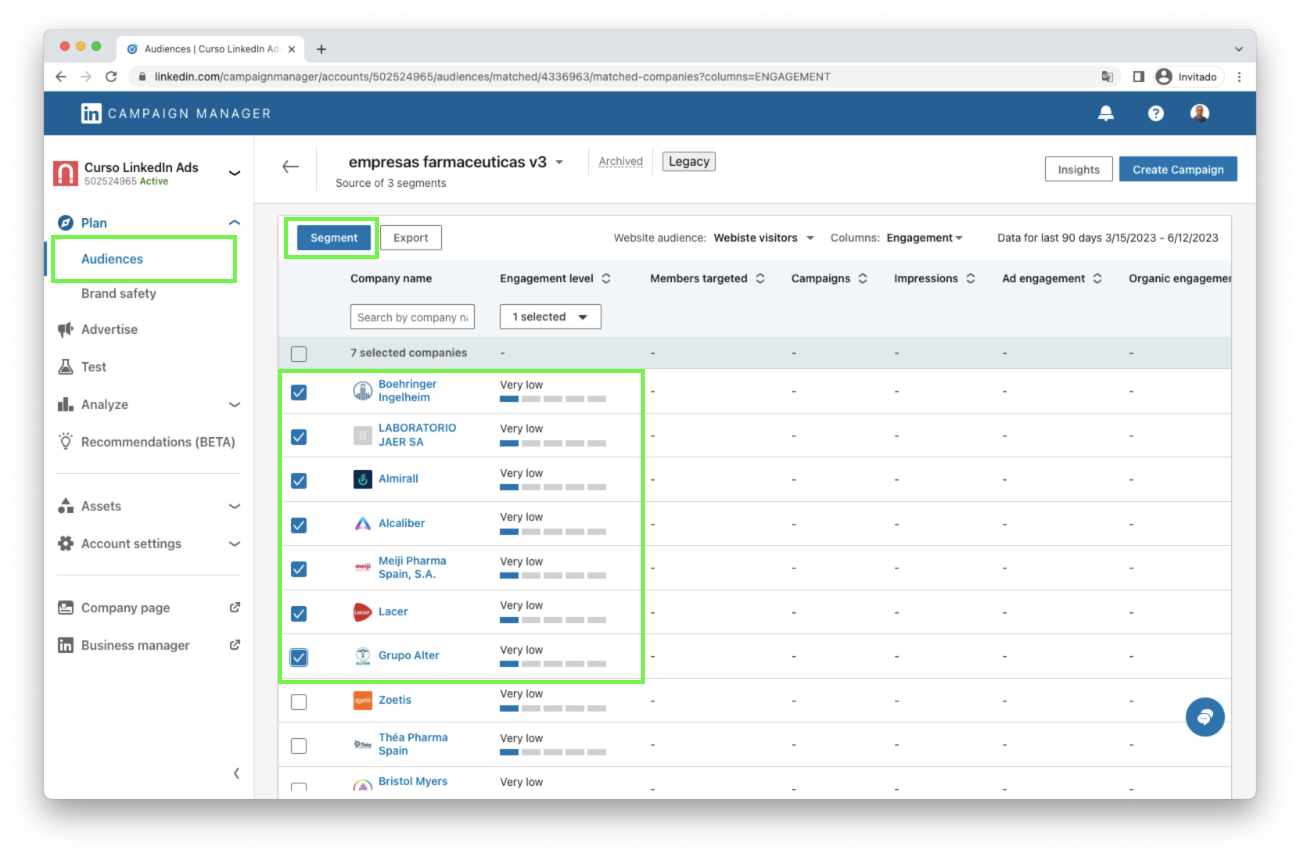
We select the companies we want to include in the segment and click on the “Segment” button:
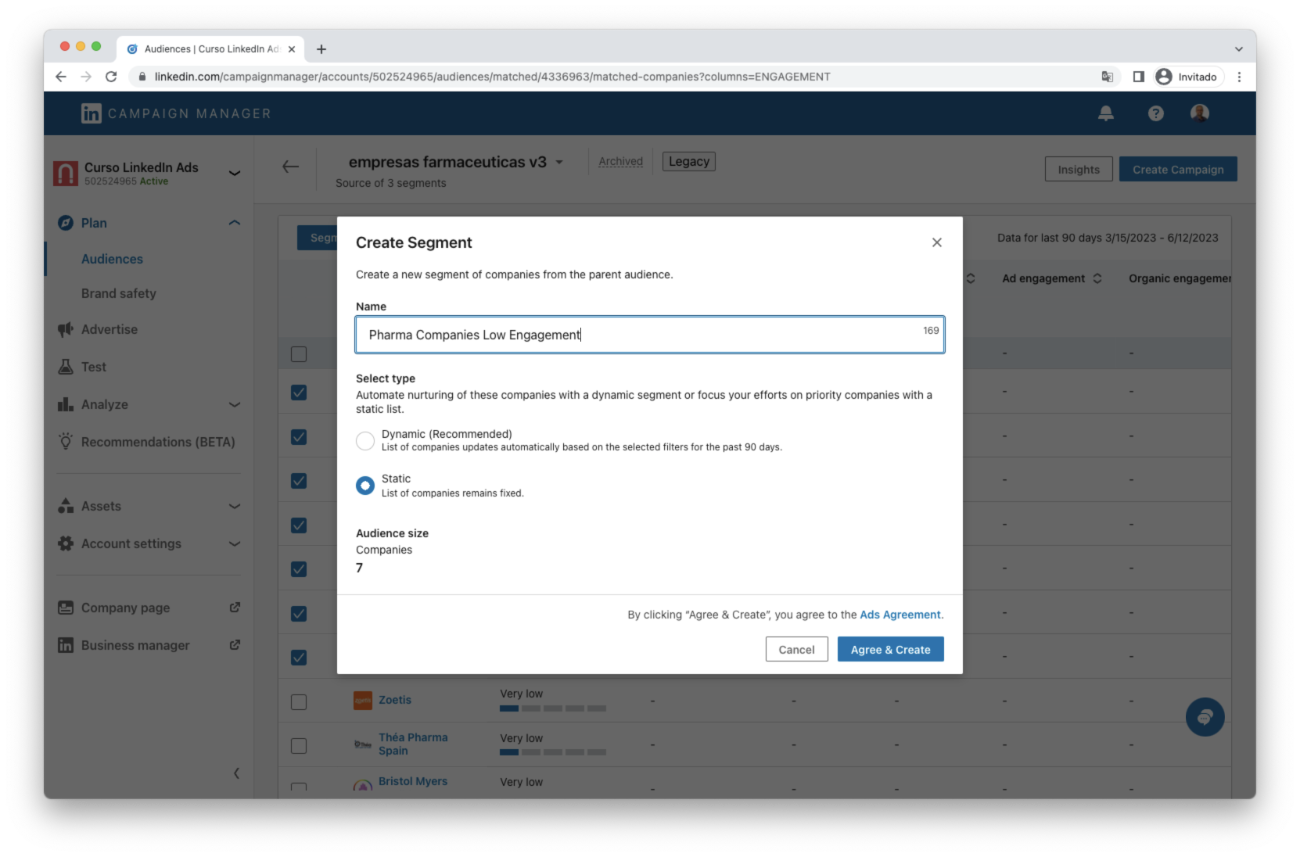
4.2 Use Case Example
We create a campaign to target the buyer persona profile within a list of companies that we have previously uploaded.
After running the campaign for a few weeks, we can go to the audience section and analyze which companies within the list have a high level of interaction with our ads. We can then create a segment consisting of these companies, as they have shown interest signals. With this segment, we can create another campaign specifically tailored to them, using different messaging and calls to action.
4.3 Assessment of this change
Very positive.
I think It is a significant enhancement for Account-Based Marketing campaigns as it enables the continuation of the virtual conversation between the advertiser and the user. By targeting specific companies based on their level of interest in the ads displayed, it allows for a more personalized and tailored approach. This not only strengthens the engagement with the target companies but also enhances the overall effectiveness and efficiency of the marketing strategy.
5. New Ad Formats
Ad formats are perhaps the least changing aspect over time. Once the platform had image, carousel, and video ads, the essentials were already in place. Later, there were InMail ads, which were expanded with the “conversational ad.”
Certainly! Let’s take a look at the changes that have occurred.
5.1 Document Ads
This ad format has been available for quite some time now. According to my calculations, it started appearing in beta mode around September 2022, and let’s say it was fully rolled out to all accounts by October. So, as of the date of this article, it has been with us for over half a year.
Document ads allow you to promote a PDF directly in the LinkedIn feed. How is it useful? It serves to showcase the catalog of services/products you want to sell or any other content that requires a PDF format as support.
The promotion of the PDF can be done in an “open” manner, meaning the PDF can be freely viewed and downloaded. Alternatively, it can be done in a “gated” manner, using a lead generation form. Personally, I prefer the open approach, especially for commercial documents, as it allows potential clients to freely access the document.
After the Covid pandemic and the emergence of AI, particularly ChatGPT, there has been an increase in the publication of PDFs such as “10 prompts for ChatGPT…” or “X AI tools you should know.” In my opinion, this has led to a greater tendency to share documents openly, and LinkedIn’s Document Ad aligns with this trend.
What advantage does the document ad offer over an organic post in the feed? It allows us to showcase the document to specific individuals who match our buyer persona and work in the type of companies we are targeting. This targeted approach ensures that the document reaches the right audience, maximizing its effectiveness.
5.2 End of InMail Ads
It appears that InMail ads, which allowed sending messages directly to potential buyers’ LinkedIn inboxes, are being discontinued and will no longer be available starting in June 2023. This discontinuation has already been in effect in Europe for some time, and now it will also apply to markets outside the EU, including the USA.
The reasons for this discontinuation may be related to legal and privacy concerns. While InMail ads had their advantages when used effectively, it seems that LinkedIn has made the decision to phase them out.
For more information, you can visit LinkedIn oficial page.
Alternatives?
Indeed, while it may not be a direct replacement, one alternative to InMail ads is Conversational Message Ads. These ads appear as messages in your LinkedIn inbox and aim to simulate a conversational chat-like experience, although they are more limited and rigid compared to InMail ads. It’s worth mentioning that LinkedIn is redesigning this type of ad, so there will likely be changes in the near future.
While Conversational Message Ads may not provide the exact same functionality as InMail ads, they can still be used to engage with potential buyers in a more personalized and interactive manner. As LinkedIn continues to evolve its advertising platform, it’s possible that additional alternatives or enhancements will be introduced to address the need for direct messaging capabilities.
5.3 In-stream Video Advertisement
Video ads have been running on LinkedIn Ads for several years now.
What’s new now?
If you choose to display ads on the LinkedIn Audience Network – LAN, your video ad will be shown wherever it is inserted in “in-stream” mode. Here is an image for reference:
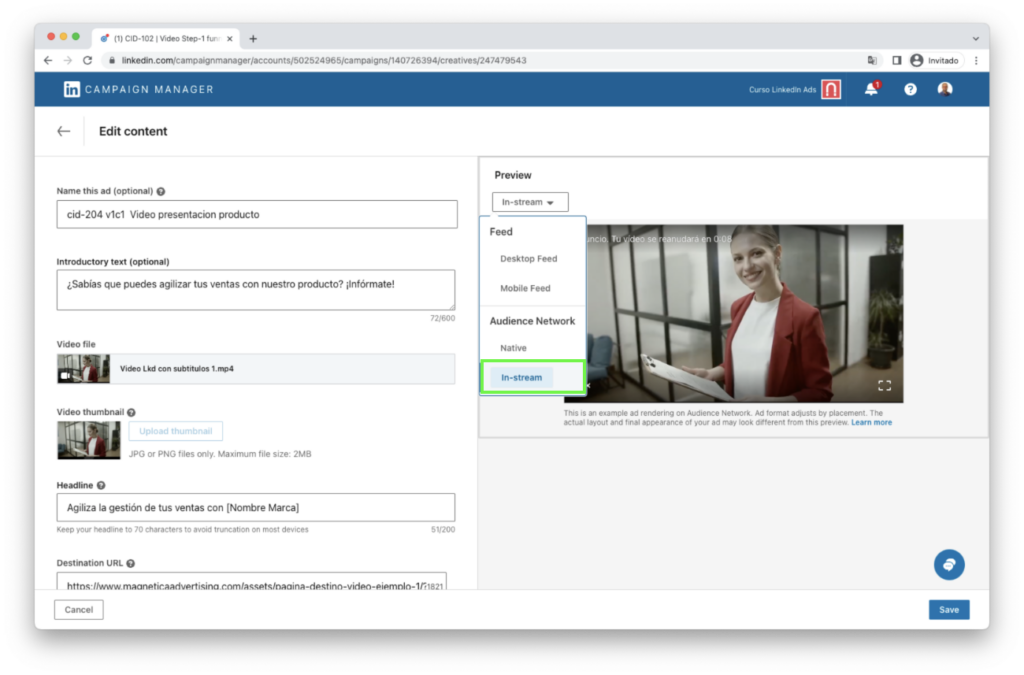
This format will make it easier for the video to be displayed before, after, or in between another video that the user is watching. Here is a preview of the in-stream ad:
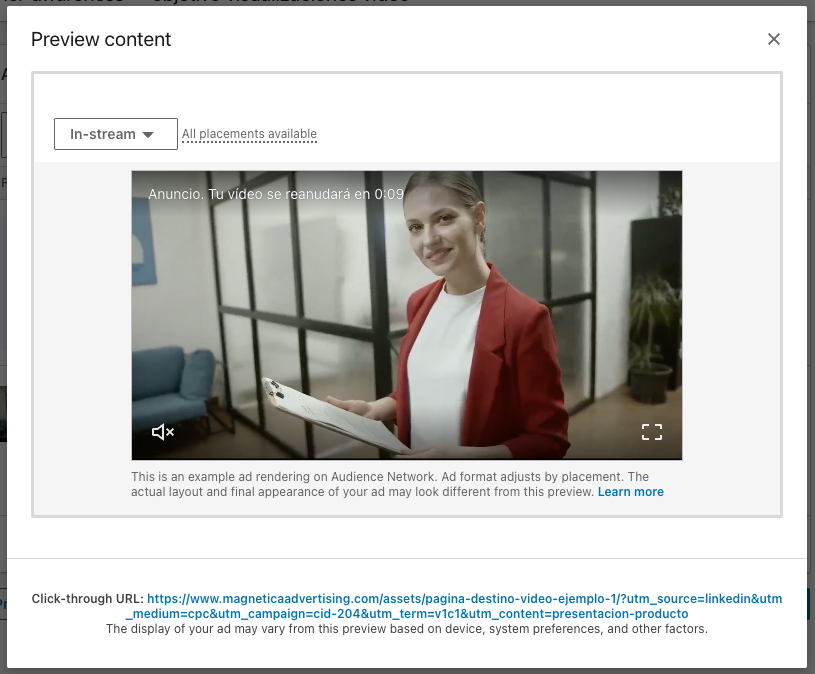
6. More options when duplicating campaigns on LinkedIn
When duplicating a campaign, there is a step where you can select the ads from the original campaign that you want to use in your new campaign. This is especially useful when you want to display the same ads but with a different targeting or segmentation (which is what you will be changing in the duplicated campaign).
Now 2 options appear:
- Duplicate Ad: This is the new option that exists now. When duplicating a campaign, it also allows you to duplicate the ads. This means that if you make edits to the ad in the new campaign, it will not affect the original campaign (from which you made the duplicate).
- Link to Original Ad: This option was the default setting before the change, and it links the ads from the original campaign (the one you are duplicating) to the new campaign. The problem with this option arises when you want to edit the text of the ad in the new campaign. Since it is linked to the duplicated campaign, any changes made to the ad will also be reflected in the original campaign. However, if you prefer to have identical ads in both campaigns and want any edits to be automatically applied to both, this option is suitable. It allows for easy management of multiple campaigns with consistent ad content.
Below you can see an image of these options:
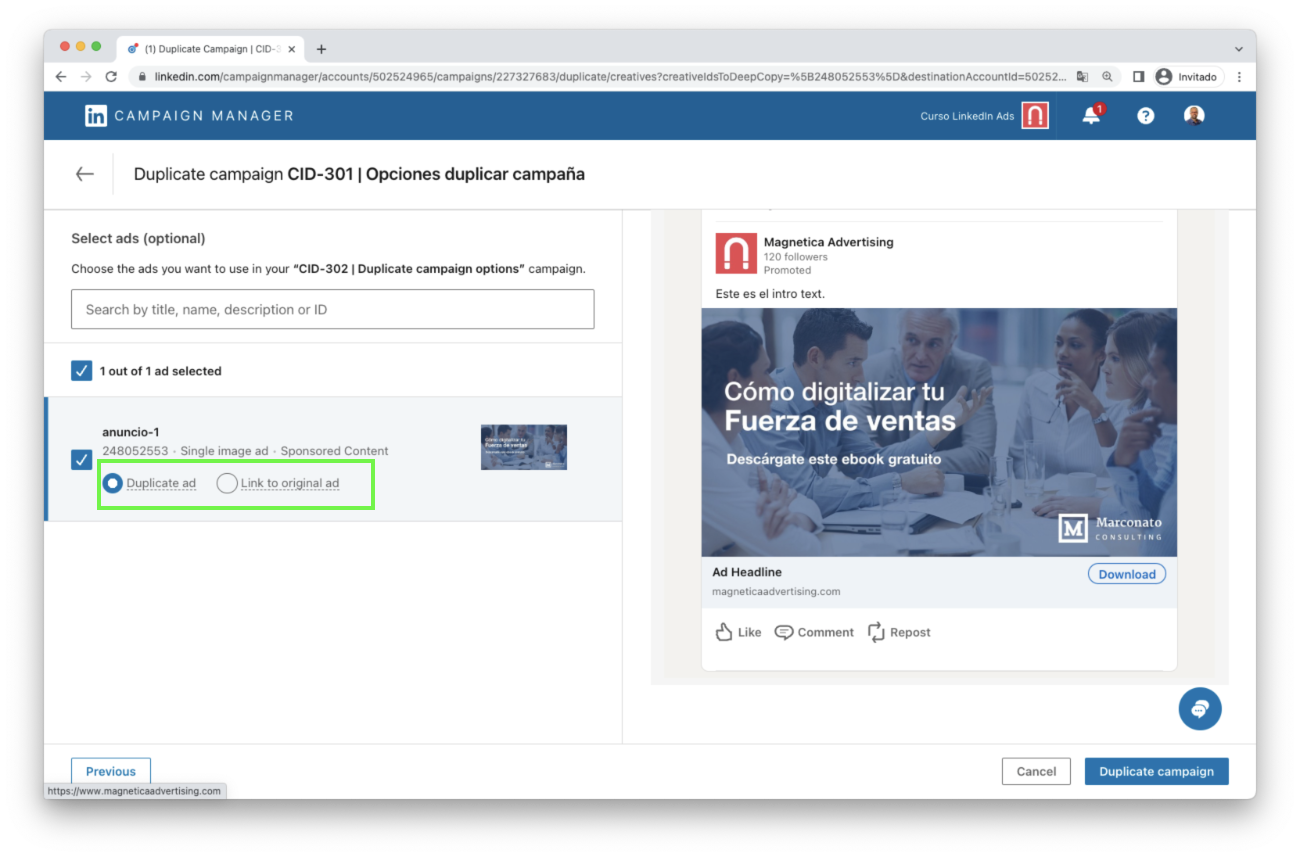
From what I have observed, these options appear in the new campaigns you create, but they don’t appear in the old campaigns. At least, that’s what I have seen in several accounts I manage.
Assessment of this change
Positive. I think it’s good that these options exist now so that you can choose based on your needs.
7. LAN Publisher Report
Now there is a report available to see on which web pages, which publishers, your LinkedIn ads have been displayed if you have selected the option of LAN: LinkedIn Audience Network. As you probably know, LinkedIn ads are shown within LinkedIn, but for certain formats, you can configure them to also be displayed outside of LinkedIn. Where? On the display network that LinkedIn has access to, which is called the “LAN – LinkedIn Audience Network.” If you want to learn more about this, you can read the article: Audience Expansion and LinkedIn Audience Network.
The novelty is that now we can download a report to see on which sites our ad has been displayed, which was not possible to know before.
I share with you the image where you will find it:
- Go to Plan > Brand Safety > Publisher reports
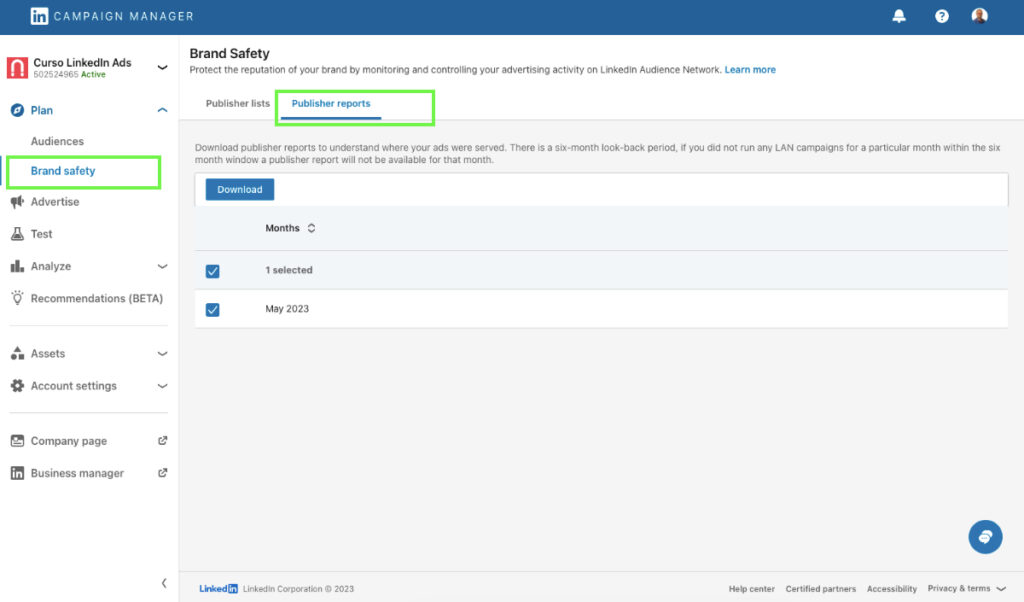
If you do not see this option in your account it may be because this enhancement is not yet deployed for your LinkedIn advertising account, in this case, you could contact your LinkedIn representative or open a support case on LinkedIn.
What information is shown in the publisher report?
The following information is displayed:
- Publisher Name
- URL Type
- First Date Served
- Last Date Served
Basically it shows the web pages on which it has been displayed and the start and end date.
What could be improved?
Currently no metrics of any kind are shown, there are no metrics on how many impressions or clicks you get from a web page. It could be worth including, as well as other valuable metrics such as conversions.
Assessment of this change
In my opinion, it’s great that this report has been added to know where ads are placed. However, currently, it only provides information about ad placement and not the typical metrics you would expect when advertising on display networks. For now, you would need to rely on your analytics tool to analyze referral traffic and track conversions.
Summary
There have been many improvements made to the LinkedIn Campaign Manager in recent months. From here, I encourage the LinkedIn product team to continue enhancing the platform by adding new functionalities, improving certain aspects of the current workflow (I have ideas), and much more.
Here is a summary of the main updates as of May 2023::
- User Interface Changes
- A/B Testing
- Work Email Validation
- Company Segments
- Ad Formats
- Duplicate Campaign Options
- Publisher LAN Report
What do you think of these new features? Would you like to give your opinion? You can leave your comment in the comments section below.
Need help managing your LinkedIn campaigns?
If you need any guidance regarding your LinkedIn campaign strategy or assistance with creating your LinkedIn campaigns, feel free to reach out to me through the LinkedIn advertising service page.
Related Articles
- LinkedIn Targeting Options – The Complete Guide
- 7 Useful Ideas For Targeting On LinkedIn Successfully
- Interest Targeting on LinkedIn
- 5 LinkedIn Targeting Tactics to Generate Leads
- Retargeting Campaign Ideas to Generate More Sales
- The Latest LinkedIn Ads News
- Understanding the “Audience Expansion” and the “LinkedIn Audience Network” Option
Please, Rate This Article
Your opinion matters. I wrote this article to help you and I’d like to know your opinion. Just click on the stars below to rate this article. Thanks!
If you wish, you can also leave a comment below.
Subscribe and get my articles delivered to your inbox.