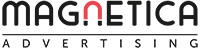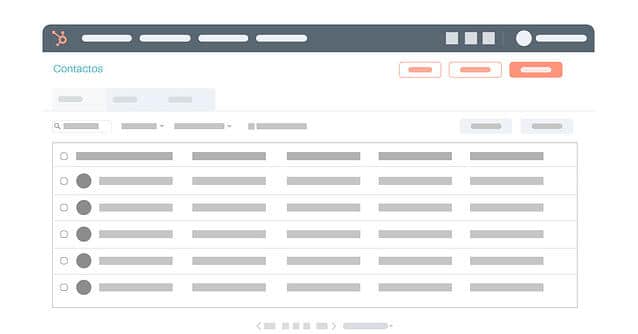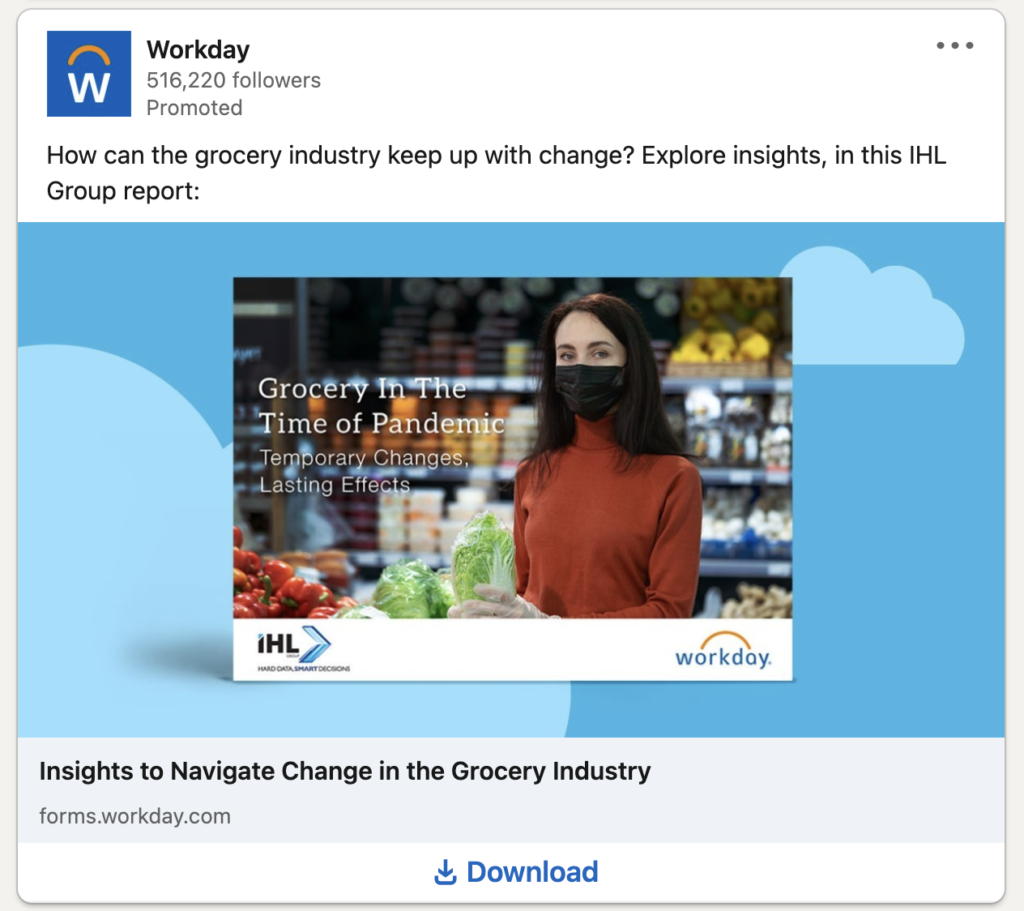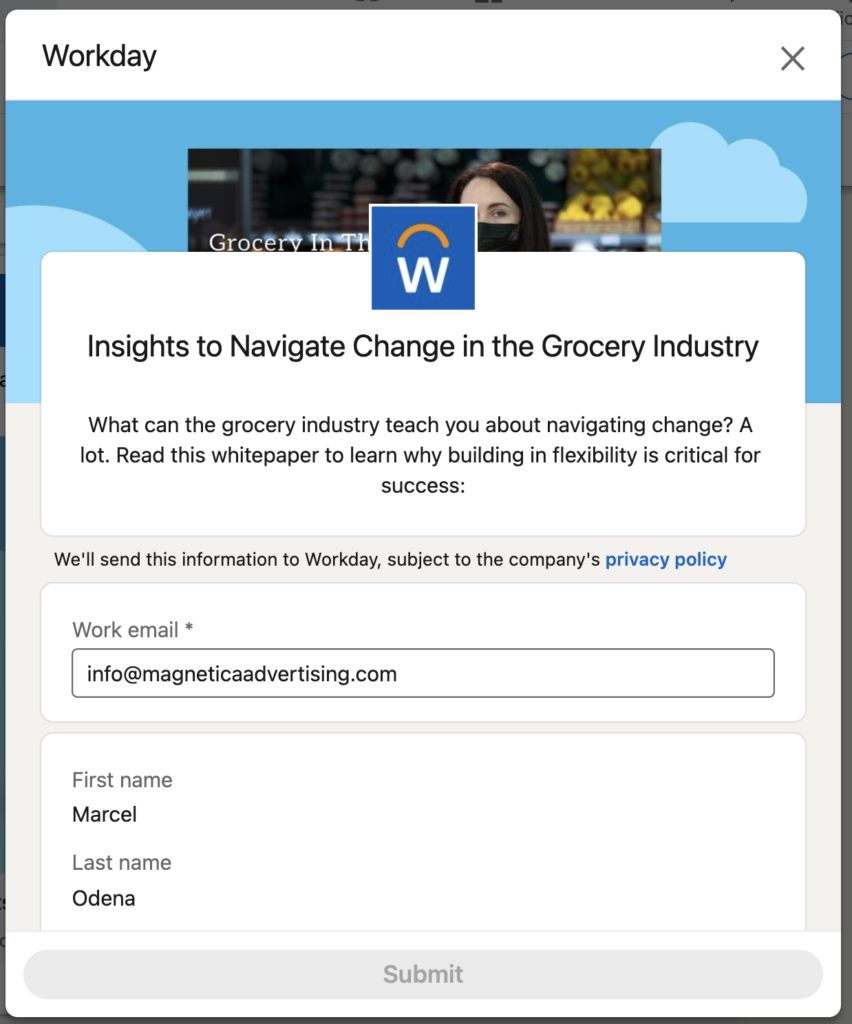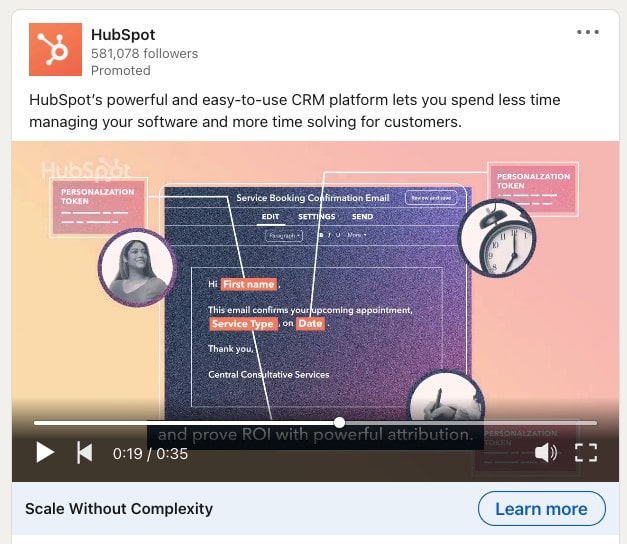LinkedIn Retargeting Options
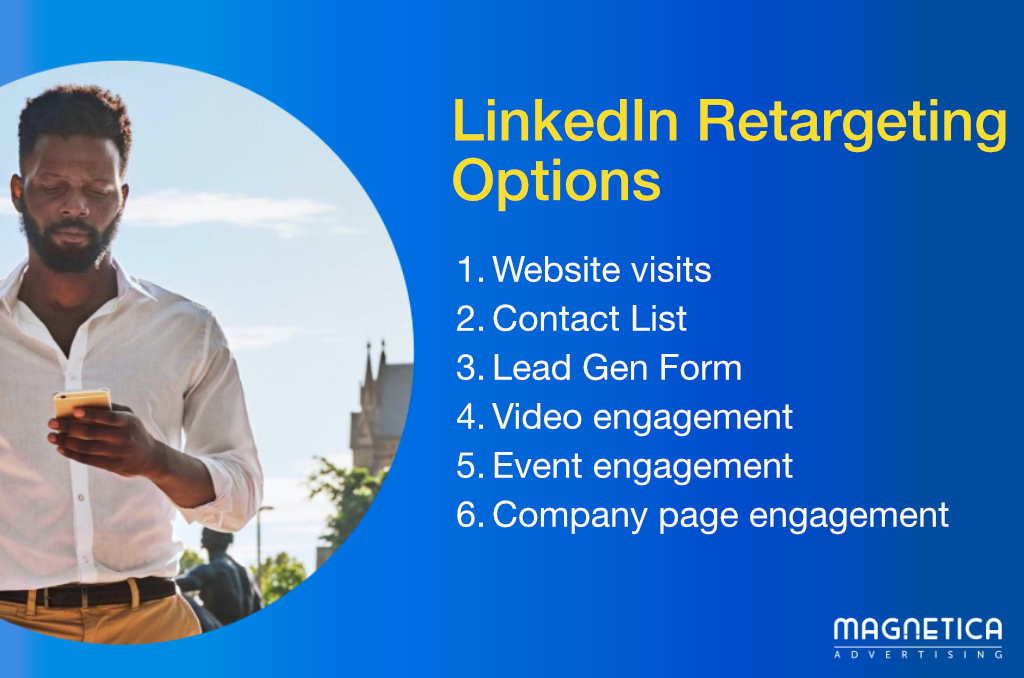 Jul 12, 2021 - Marcel Odena
Jul 12, 2021 - Marcel OdenaLinkedIn’s advertising platform offers multiple retargeting options, such as website visits retargeting, contact list retargeting, Lead Gen Form retargeting, Video Ads retargeting, event retargeting and company page engagement retargeting.
It is a very varied range of options, some of these options immune to the problem of third-party cookies, and that allow you to implement different retargeting strategies.
LinkedIn Advertising is known for its unique targeting options and the power to reach our ideal buyer persona, especially in B2B marketing. From my point of view, all the remarketing options that I explain in this article can complement your campaign strategy on LinkedIn.
Why?
On the one hand, you design a campaign strategy on LinkedIn to reach your ideal audience. As that audience engages with your ads, visits your website, views your video ads, opens the lead gen forms, etc. you can take those signals of interest to create remarketing lists and re-impact those users later with other messages and offers that make sense for your company.
I hope this guide helps you! Any questions or comments can be made below in the comments section.
Table of Contents
- List of LinkedIn Retargeting Options
- Previous considerations about retargeting on LinkedIn
- 1. Retargeting based on website visits on LinkedIn
- 2. Retargeting based on a contact list on LinkedIn
- 3. Lead Gen Form Retargeting
- 4. Retargeting based on interaction with LinkedIn video ads
- 5. Retargeting based on LinkedIn Event engagement
- 6. Retargeting based on your LinkedIn company page engagement
- Summary
- Related Articles
List of LinkedIn Retargeting Options
There are currently the following types of retargeting in LinkedIn Campaign Manager:
- Retargeting based on website visits: retarget people who visit all or some pages of your website.
- Retargeting based on a list of contacts or leads: remarketing based on a list of contacts / leads of our system that we upload on LinkedIn.
- Lead Gen Form Retargeting: remarketing based on interaction with contact generation forms.
- Video Ad Retargeting: retarget people who engaged with one or more of your video ads.
- Event Retargeting: remarketing based on the user’s interaction with an event on LinkedIn.
- Company Page Retargeting: remarketing based on the user’s interaction with the company page on LinkedIn.
Previous considerations about retargeting on LinkedIn
In the following sections I explain in detail each type of Linkedin remarketing, but first keep in mind the following considerations:
1. Remarketing lists are anonymous– Under no circumstances does LinkedIn reveal the people who are part of the remarketing lists. That is, as marketers we can not know the names and surnames of the people who make up a remarketing list, mainly for privacy issues. These remarketing techniques work as follows: we as marketers tell the system the criteria that people must meet to be part of the list, and the system identifies the users who meet those criteria and puts them on the remarketing list, but in no case reveals who they are.
2. Minimum audience of 300 people: to be able to create a campaign on LinkedIn the size of the audience must be at least 300 people. One reason for this restriction is precisely to ensure privacy issues.
3. Pre-set up the remarketing list and post-use in campaign segmentation. The operation to create retargeting campaigns on LinkedIn is always the same:
- on the one hand we have to create the remarketing lists.
- and on the other hand, within the configuration of the campaign, in the segmentation section we must select the remarketing lists that we want.
Here’s how to add a remarketing list to your Campaign Targeting on LinkedIn:
You select the campaign > > click on the 3 dots > > Option “Manage”
Within the campaign settings, you have to go to the “Audience” section and go to:
Audiences > > Retargeting
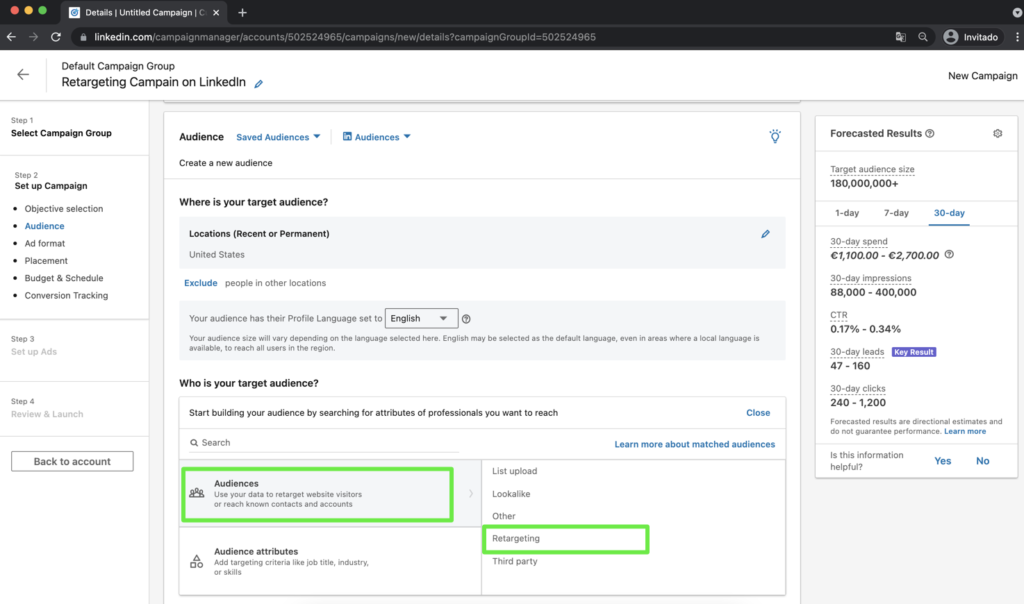
By clicking on “Retargeting” you will see all the remarketing options that I explain in this article:
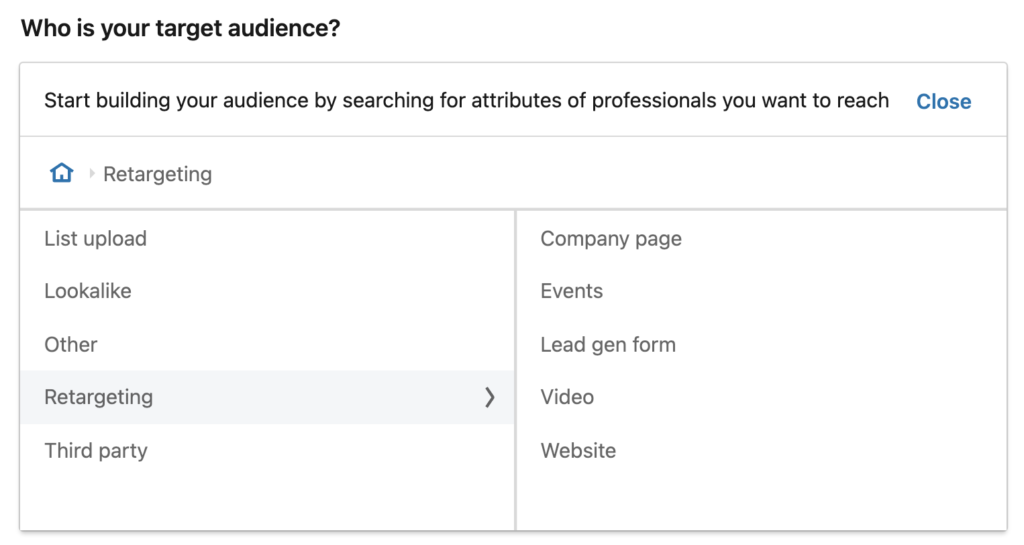
In the following sections, I explain how to create each type of retargeting audience on LinkedIn.
1. Retargeting based on website visits on LinkedIn
This retargeting option allows you to create lists of users who have visited certain pages of your website to later create retargeting campaigns and show ads to those users.
LinkedIn website retargeting is based on the following idea:
- whether a user has visited a particular page or set of pages
- then we could assume that the user has shown interest
- and therefore it may make sense to show you some ads with certain messages.
This as you can see is a mere assumption, there will be cases in which it is fulfilled and cases in which it is not. It could be the case of a user who visits the home page, the product page, the pricing page and is really interested. And it could also be the case of a user who has viewed such pages simply out of curiosity but doesn’t really have any interest in the product. In any case, this retargeting technique is available on LinkedIn and can be useful in certain cases.
Below you can see an example of a product page of the company Salesforce, in this case, the URL of this page could indicate an interest of the user for that product:
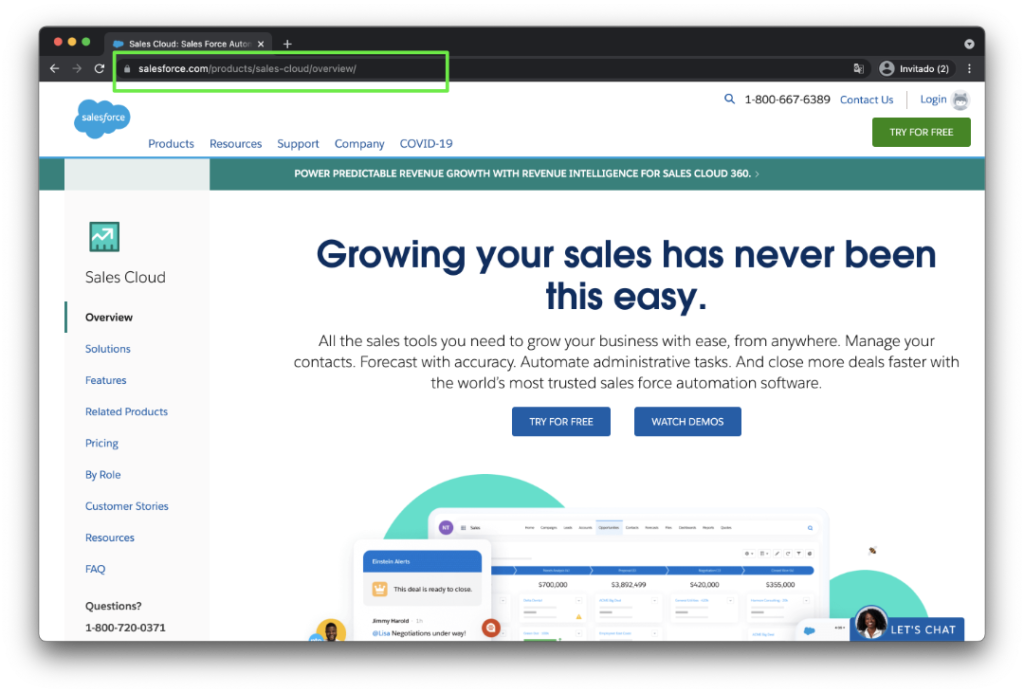
Advantages
Website retargeting on LinkedIn has the following advantages:
- We may re-impact the user based on specific pages they have visited (or not visited). This is common to the remarketing that other platforms such as Google Ads allow to do.
- We can combine the power of remarketing lists with the targeting capability of LinkedIn. LinkedIn allows us to add a remarketing list to the segmentation and additionally apply other segmentation criteria. An example? Imagine creating a list of all users who have visited your company’s blog. You could then create a campaign with this remarketing list and apply more targeting conditions, such as company size, industry, job function, etc.
Disadvantages
Website retargeting on LinkedIn has the following disadvantages:
- The audience size is usually small– it depends on each case, but usually website retargeting lists on LinkedIn tend to be moderately-low in size. If your website doesn’t drive a lot of traffic you can have remarketing lists of 500, 600 visitors. The more selective you are with the pages the user must visit to include them in the remarketing list, the smaller the final list. If your website drives a lot of traffic and / or if you have a blog with many visits, then the remarketing list may be larger and you may have several thousand users.
- Limitations on the use of cookies: in order for you to apply this remarketing technique you first have to have the LinkedIn tracking pixel loaded on your website, the LinkedIn Insight Tag. What this does is leave a cookie (from LinkedIn) in the user’s browser when they visit your website. And here lies one of the handicaps of this technique. To begin with, when the user visits your website, they must accept the use of cookies, and may reject the use of cookies for advertising purposes. On the other hand, it is common for many users to have cookie blockers installed in their browser. All this means that part of your target audience can not be impacted by this technique.
Prerequisite: Set up the LinkedIn Insight Tag
In order to use website retargeting on LinkedIn we previously have to configure the LinkedIn tracking pixel, the LinkedIn Insight Tag.
In short, you have to set the LinkedIn tracking pixel to load on your website, on all pages (where you want LinkedIn to be able to observe user behavior).
For this, within the LinkedIn Campaign Manager, you have to go to:
Account Assets >> Insight tag
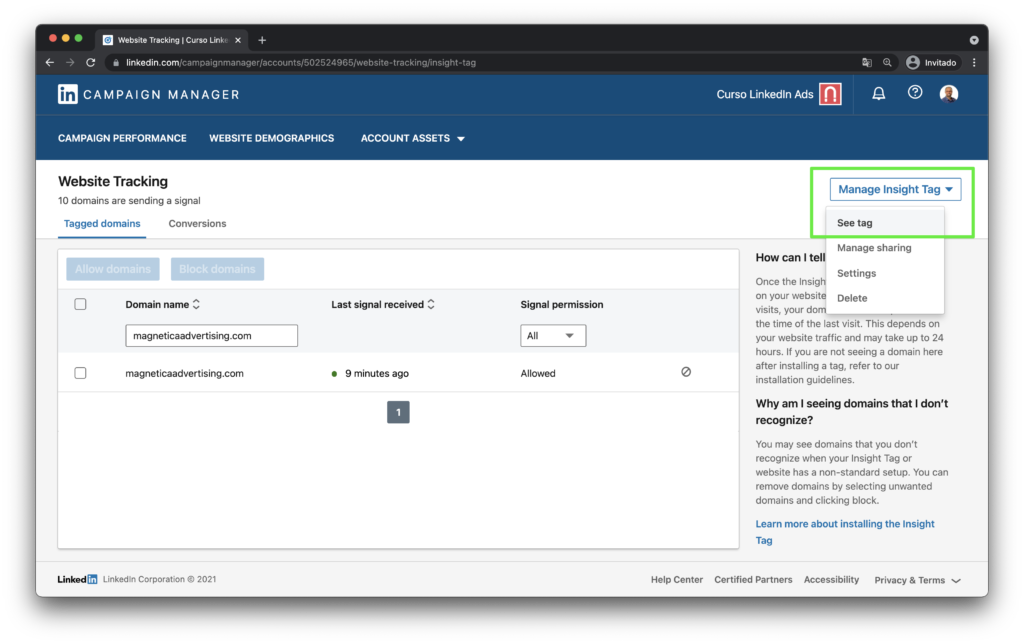
Here you will see the “See tag” option, which will allow you to get the LinkedIn tracking pixel associated with your ad account.
You will also see the different options to configure this pixel on your website. A good way to set it up is through Google Tag Manager, which allows you to load tracking pixels on your website.
Once everything is well configured, after a few hours you will see that the system already detects your domain, in the previous image you can see it where it says “Domain name”.
Once we have configured the above, we can go on to configure the remarketing lists on LinkedIn.
How to create a web-based remarketing list
Within the LinkedIn Campaign Manager you have to go to:
Account Assets >> Matched Audiences >> Create Audience >> website
Below you can see an image of how to set up this type of remarketing list:
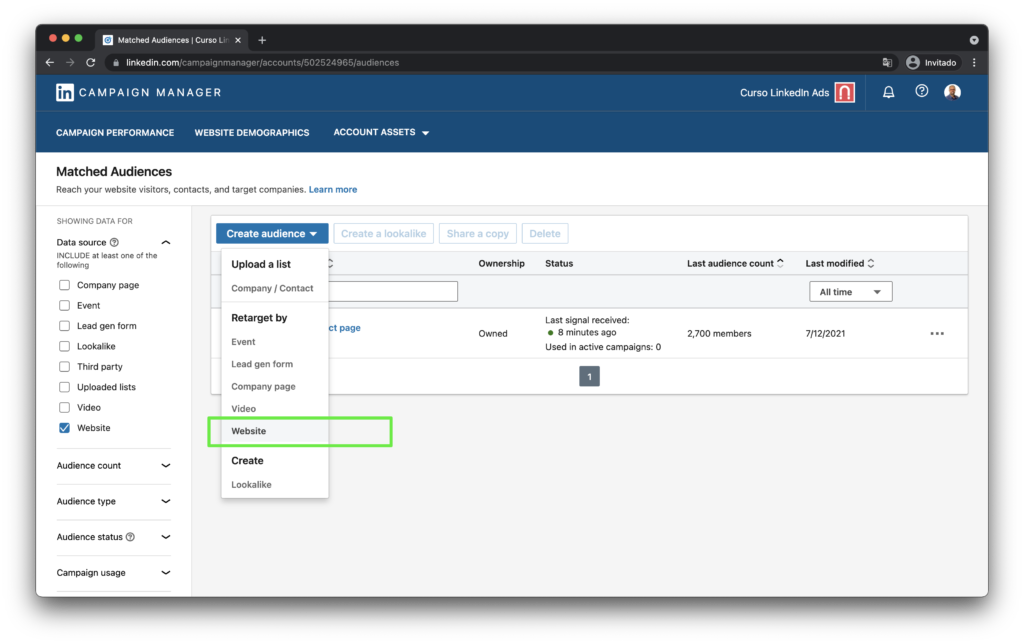
Once inside, you’ll see a screen like this:
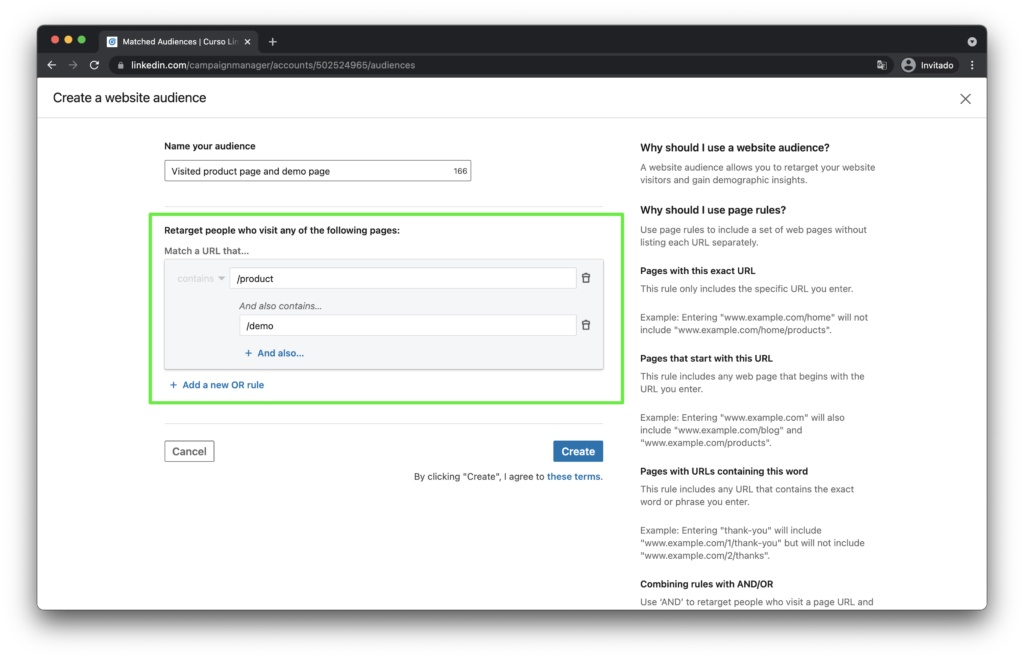
In this example you can see a retargeting list with 2 conditions to include the user in the list:
- That the user has visited the product page
- And that additionally this user has also seen the demo page
You can customize the remarketing rules using both “ORs” and “ANDs”.
2. Retargeting based on a contact list on LinkedIn
This option allows us to create lists of people on LinkedIn based on a list of contacts or leads that we have in our CRM or another system, with the aim of being able to create campaigns and reach these people on LinkedIn.
Below you can see a schematic image of a CRM in which we will assume that we have several hundred leads (people with contact details):
We have 2 options on LinkedIn to use these lead listings from our CRM:
- Upload to LinkedIn a file (CSV) with the information of the leads (email, name, surname, etc.). This procedure works for any advertiser, you simply have to upload the file following the format indicated by the system, wait for the system to process the list and use the list as segmentation in your campaign.
- Integrate your CRM with LinkedIn Campaign Manager and share audiences (lead listings) of our CRM with LinkedIn. This procedure only works for certain CRMs that have a native integration with LinkedIn.
How does LinkedIn match our contact list to LinkedIn members?
It mainly does so by matching the email. The system analyzes each record of the list of contacts that you have uploaded and searches for the person who has an email like the one you have indicated. If the system finds a person with that email then It also checks that it fits the first and last name.
As you can guess, the more data you specify for each contact, the more information LinkedIn has to find the LinkedIn user linked to your contact.
Once the contact file is uploaded to LinkedIn Campaign Manager, the system may take about 48 hours to process it. Once it has finished it will indicate the match rate and the size of the resulting audience.
How to create a retargeting list based on a contact list
Within the LinkedIn Campaign Manager you have to go to:
Account Assets >> Matched Audiences >> Create Audience >> Upload a list >> Company/Contact
Below you can see an image of how to set up this type of retargeting list:
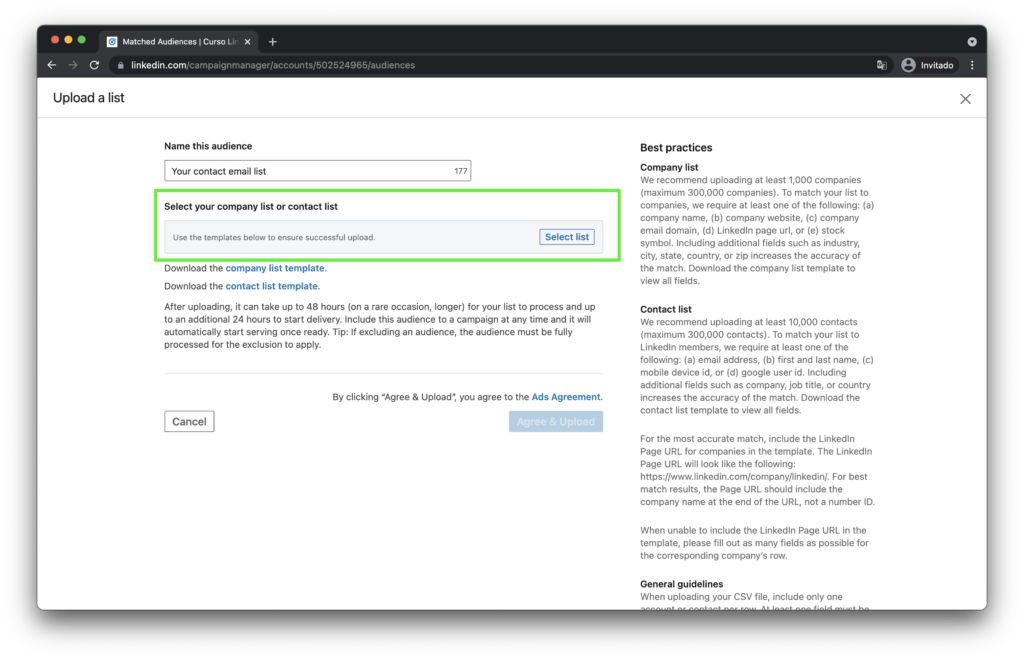
I recommend you to download the contact list template with the required format. In the image above notice that there is a link to download the “contact list template”. If you do it you’ll see something like this:

The most typical fields to include in the contact file are:
- Name (firstname)
- Lastname
The rest of the fields are not so common to use them. If your system has these fields you can include them, so the matching rate is higher.
If you want more information you can take a look at the official documentation on this type of remarketing.
Recommendations
This type of remarketing usually works with relatively large listings. Take into account that the minimum size to activate a campaign on LinkedIn is 300 members. Imagine that you have a list of 500 leads, you upload it to the system and the match rate is 60%, this means that the final audience of the list is only 300 people. Well, maybe you could activate the campaign but surely the results you will get:
- Or they won’t notice much.
- Or it’s going to take a lot of days to notice them, because the audience is so small.
Ideally, upload contact lists of 1,000 people up. It is not uncommon in the industry to upload listings of 5,000 or 10,000 contacts. The higher the number of contacts, the bigger the audience will be.
One of the great advantages of this remarketing strategy on LinkedIn is that you already have information about the interests or behavior of these contacts / leads so that the message and offer you show in the ads can be much more relevant if you do it right.
How to create contact remarketing lists with native integration of your CRM with LinkedIn
To share your CRM contact lists directly with LinkedIn Ads you have to do a few steps to integrate your CRM with LinkedIn Ads.
Not all CRMs are natively integrated with LinkedIn Ads, but only a few.
- If your CRM is not natively integrated with LinkedIn Ads then forget about this option, you would have to use the option that I explained in the previous section (uploading a contact list via CSV file).
- If the CRM you use does have native integration with LinkedIn Ads then you must follow the instructions to do the integration.
Below I show you an image of the LinkedIn official page with the CRMs available as of the date of this article (I recommend you read the updated LinkedIn page):
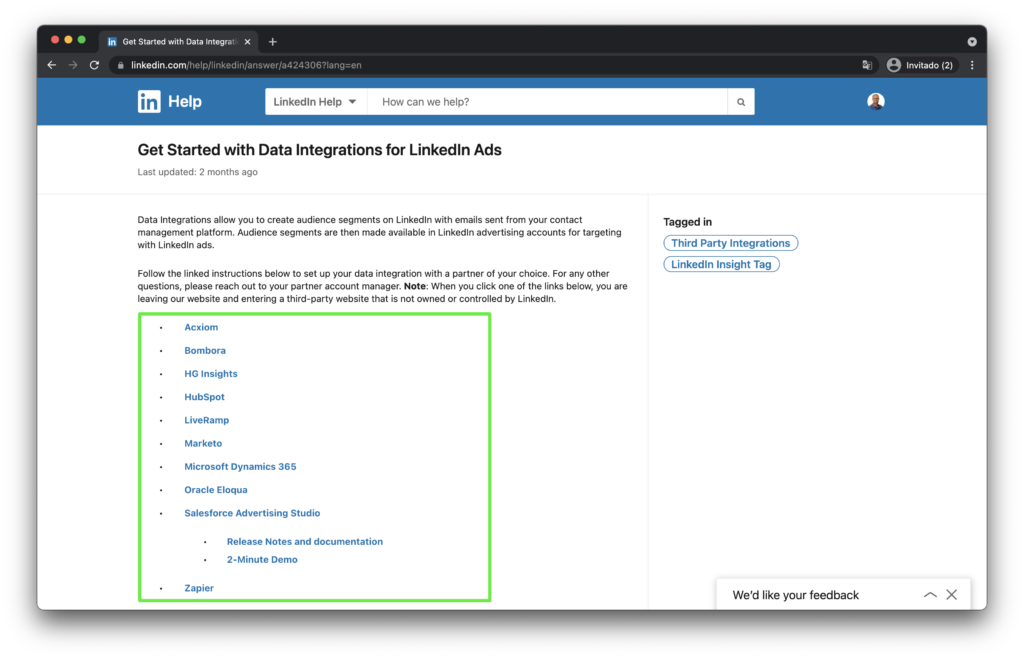
Once you have finished the integration process and have shared the contact list of your CRM with Linkedin, then you can select your list from:
>> Audiences >> Third party
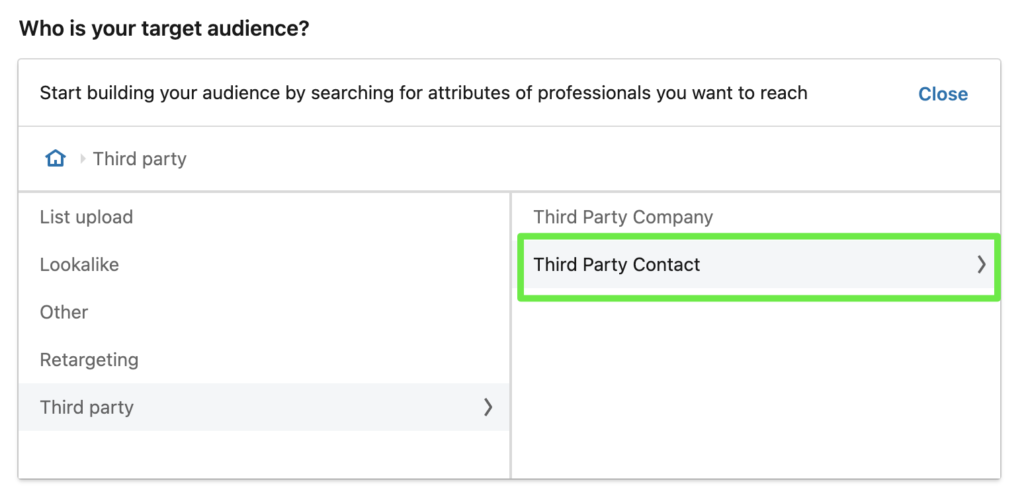
3. Lead Gen Form Retargeting
With this option, you can create a list of people who interacted with one or more of your lead generation forms, with the aim of subsequently re-impacting these people with other campaigns.
Here’s an example of a LinkedIn ad that uses a Lead Generation Form:
If the user clicks on “Register” It will open a lead generation form with his personal data already prepopulated (obtained from his LinkedIn profile):
Specifically, we can create lead gen form retargeting lists based on the following criteria:
- People who have opened a lead generation form, including those who have decided to submit the form.
- Only those people who have submitted the contact generation form.
Note that this option only works if you are using campaigns with lead generation objective. But once you have the retargeting list ready you can use it in any LinkedIn campaign, no matter the objective.
How to create a lead gen form retargeting list
Within the LinkedIn Campaign Manager you have to go to:
Account Assets >> Matched Audiences >> Create Audience >> Lead Gen Form
Below you can see an image of how to set up this type of remarketing list:
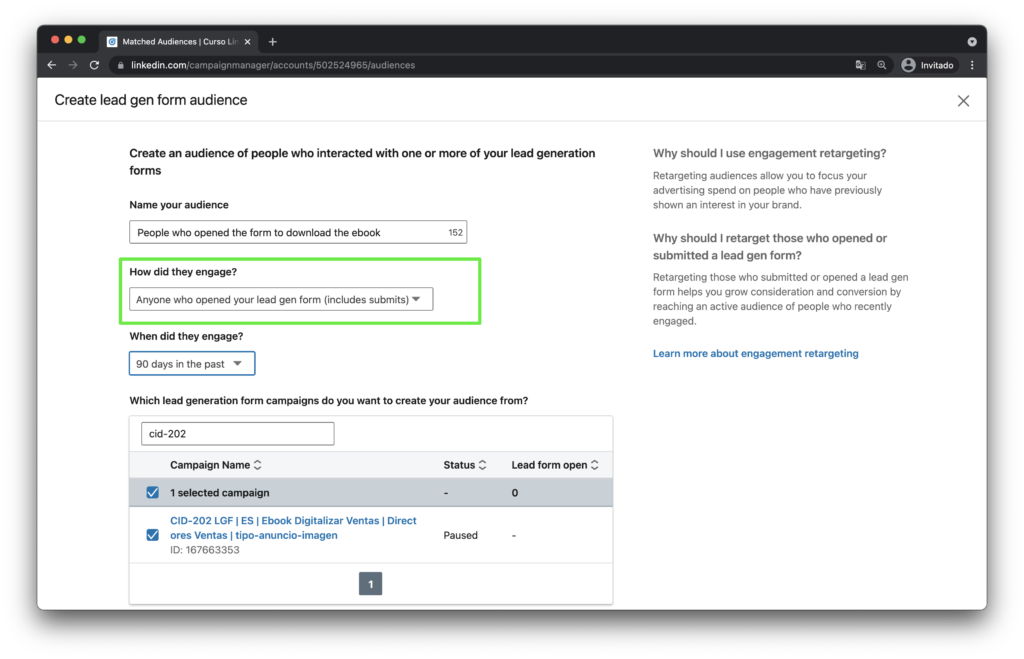
The image above corresponds to a demo campaign and has no real data, but in a real campaign you would see how many people have opened the form for each campaign.
You can choose all the campaigns you need to build the retargeting list. Note that the selection is made at the campaign level, not at the ad level. So, if you have several ads in a campaign and each one uses a different lead gen form (because you are promoting 3 different ebooks) then all the users that have opened any of these forms will be included in the list.
For this type of remarketing list we can even specify the duration, that is, the number of days that we will keep a user in the remarketing list since their last interaction with the lead generation form. The duration options are:
- 30 days
- 60 days
- 90 days
- 180 days
- 365 days
If you want more information you can read the official documentation on this type of remarketing.
4. Retargeting based on interaction with LinkedIn video ads
With this option you can create lists of people who engaged with one or more of your LinkedIn video ads, to later be able to re-impact these people with other campaigns.
Here’s an example of a video ad on LinkedIn from Hubspot:
We can create lists of people who have seen the video up to a certain percentage. Specifically, there are the following options:
- People who viewed at least 25% of your video ad
- People who viewed at least 50% of your video ad
- People who viewed at least 75% of your video ad
- People who viewed at least 97% of your video ad
Note that LinkedIn video retargeting only works when the user engages with your LinkedIn video ads, not with the videos you can share on LinkedIn via social media.
How to create a retargeting list based on video ad engagement
Within the LinkedIn Campaign Manager you have to go to:
Account assets >> Matched Audiences >> Create Audience >> video
Below you can see an image of how to set up this type of remarketing list:
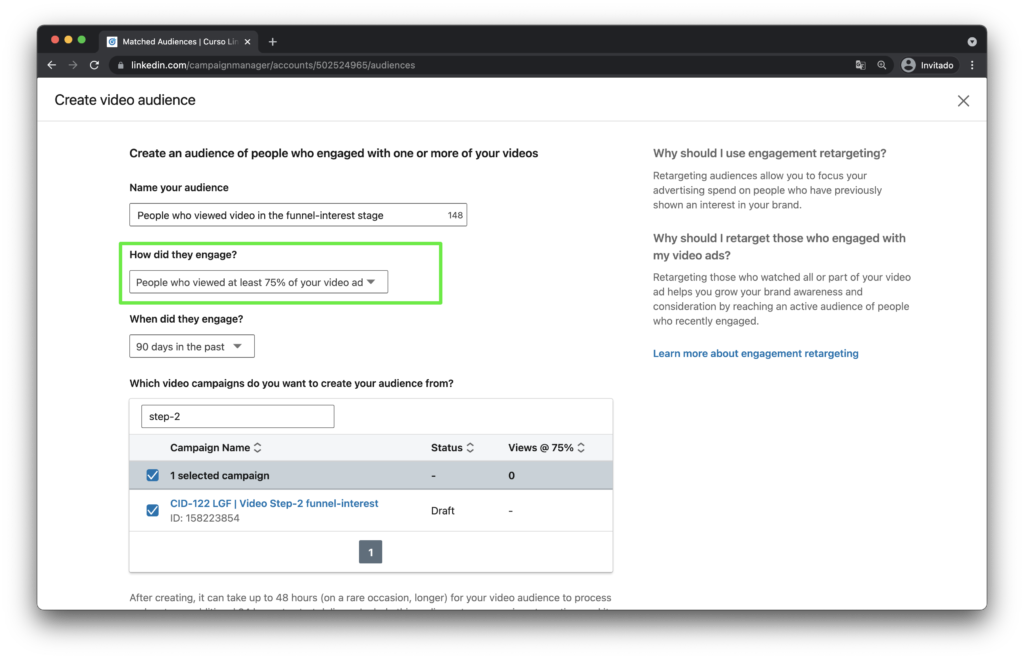
You can choose all the campaigns you need to build the retargeting list. Note that the selection is made at the campaign level, not at the ad level. In this sense, keep it in mind when grouping the videos you are going to promote within a campaign.
For this type of remarketing list we can even specify the duration, that is, the number of days that we will keep a user in the remarketing list since their last video view.
The duration options are:
- 30 days
- 60 days
- 90 days
- 180 days
- 365 days
5. Retargeting based on LinkedIn Event engagement
With this option, you can create retargeting lists of people who engaged with your company’s events, in particular, people who have indicated that they intend to attend the event.
Below you can see an example of an event on LinkedIn:
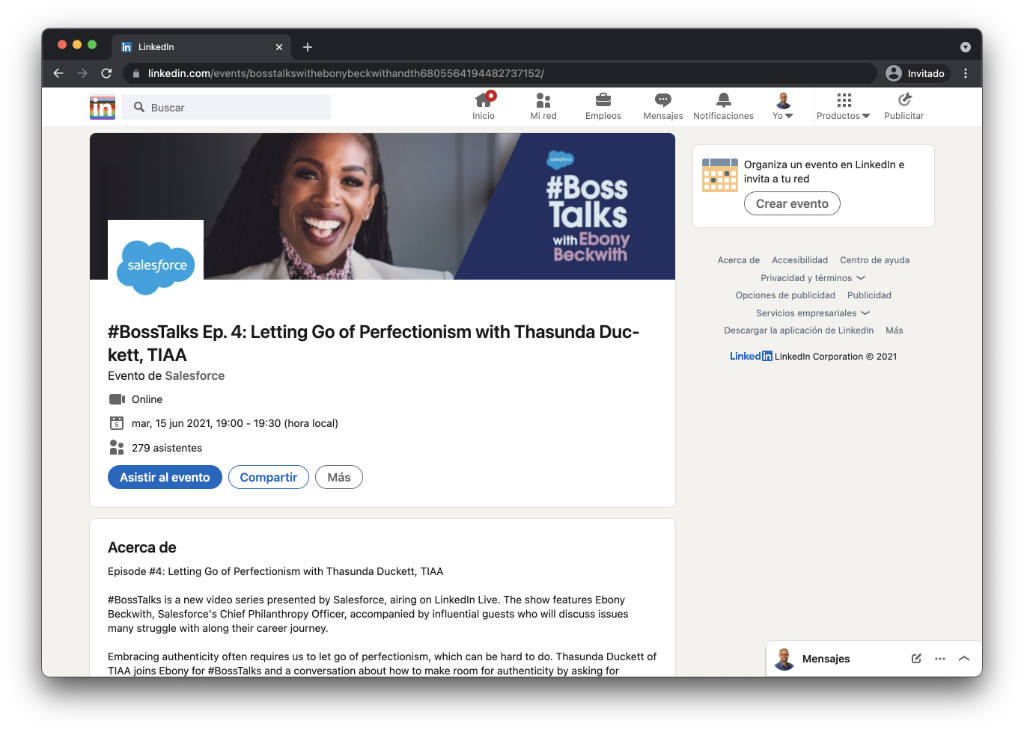
Notice that there is a button that allows you to click on “Attend the event”, and notice that there are 279 attendees. Well, what you could do with event-based remarketing is create a list to target all those people.
Take into account that the audience size must be at least 300 people to be able to start a campaign on LinkedIn.
As you can see this option only make sense if your company organizes events with relatively many attendees.
How to create event-based retargeting in LinkedIn Campaign Manager
Within the LinkedIn Campaign Manager you have to go to:
Account Assets >> Matched Audiences >> Create audience >> Event
Below you can see an image of how to configure such a list:
- You select the events you want. Note that the system only shows you the LinkedIn events organized by your company (the company page linked to your LinkedIn Campaign Manager account).
- For each event, the system tells us the number of people who indicated that they will attend.

As a result of your selection, the system will tell you how many people you can potentially impact with such a remarketing list. Note that the minimum audience size in a LinkedIn campaign is 300 people, so we must exceed this figure at least.
If you need more information you can read the official documentation about event-based remarketing in LinkedIn Ads.
6. Retargeting based on your LinkedIn company page engagement
This option allows you to create remarketing lists based on user’s interaction with your company page on LinkedIn. Specifically, we can create lists based on 2 behaviors:
- People who have visited your company page on LinkedIn– Anyone who has visited your company page on LinkedIn would be part of this remarketing list.
- People who have clicked on a call-to-action button on your company page– only those people who have clicked on the buttons that appear in the header of your company page. In the following image you can see 2 buttons, the “Follow” button and the “Visit Website” button.
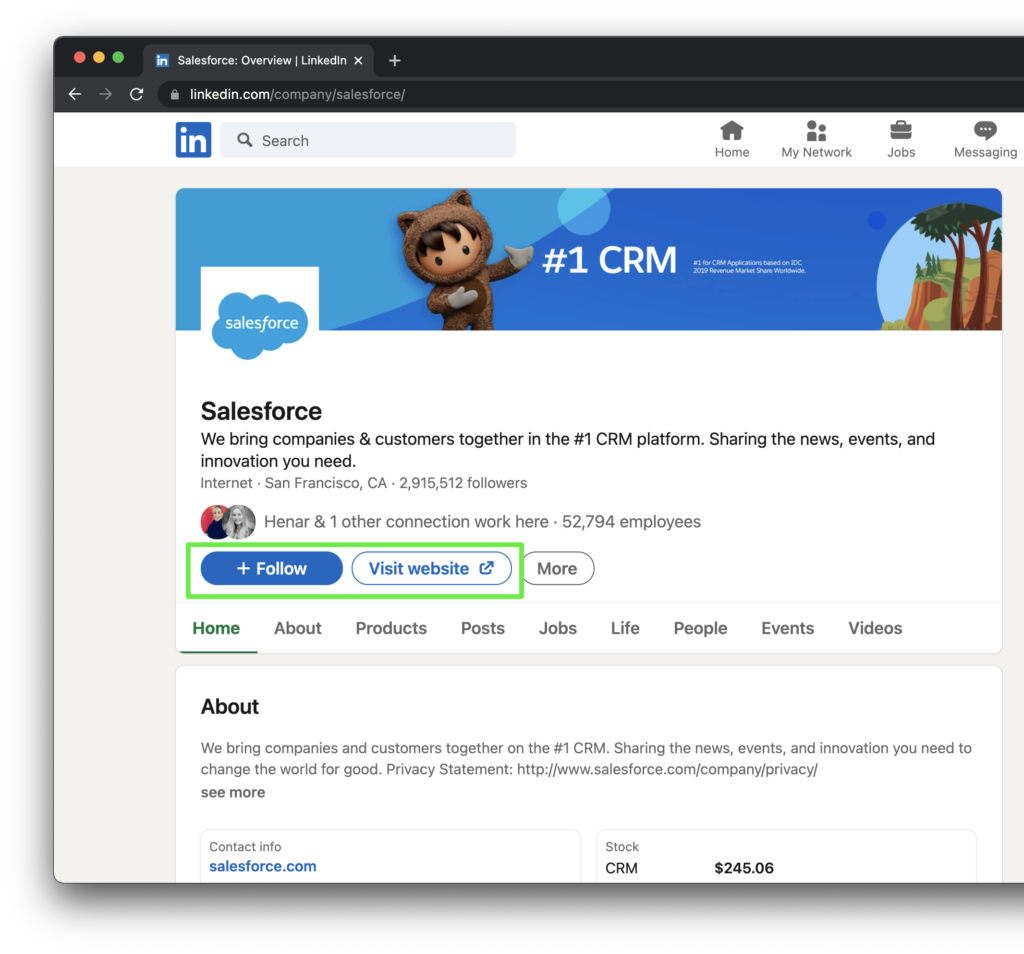
How to create a retargeting list based on the interaction with your company page
Within the LinkedIn Campaign Manager you have to go to:
Account Assets >> Matched Audiences >> Create Audience >> Company Page
Below you can see an image of how to configure such a list:
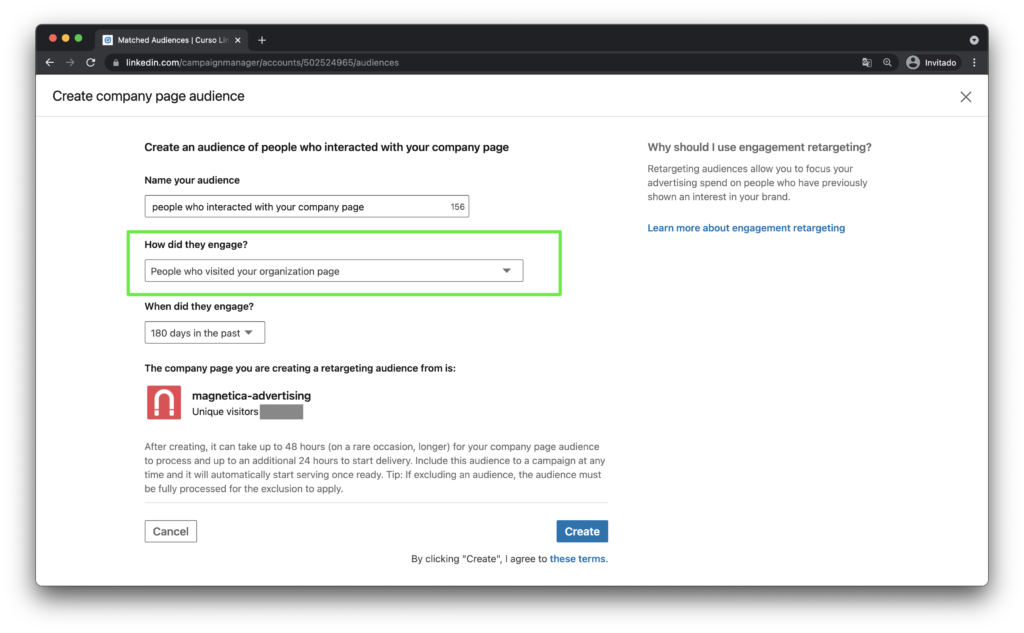
For this type of retargeting we can even specify the duration, that is, the number of days that we will keep a user on the remarketing list since their last visit to our company page.
The duration options are:
- 30 days
- 60 days
- 90 days
- 180 days
- And 365 days
If you need more information you can read the official documentation on this type of remarketing.
Summary
In this article, we’ve seen all the available LinkedIn retargeting options. For each option, we explained how they work and how to configure each retargeting audience on LinkedIn Campaign Manager. In total you have 6 retargeting options on LinkedIn:
- Retargeting based on website visits on LinkedIn
- Retargeting based on a contact list on LinkedIn
- Lead Gen Form Retargeting
- Retargeting based on interaction with LinkedIn video ads
- Retargeting based on LinkedIn Event engagement
- Retargeting based on your LinkedIn company page engagement
Each retargeting audience allows you to group users based on certain behaviors related to your ads and website.
Now it’s time to think about how you can use these options and techniques to create a good campaign strategy on LinkedIn.
I hope this article has helped you.
Need help managing your LinkedIn campaigns?
If you need any guidance regarding your LinkedIn campaign strategy or assistance with creating your LinkedIn campaigns, feel free to reach out to me through the LinkedIn advertising service page.
Related Articles
- LinkedIn Targeting Options
- LinkedIn Ads Integration with HubSpot – Part I
- 5 campaigns to generate leads on Linkedin for your company
- The Complete Guide to LinkedIn Sponsored Content
- Understanding the option of “audience expansion” and the “LinkedIn audience network”
Please rate this article
Your opinion matters to me. I wrote this article to help you and I would like to know your opinion. Click on the stars below to rate this article. Thank you!
If you want, you can also leave a comment below.
Subscribe and get my articles delivered to your inbox.