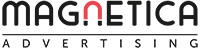What’s New For LinkedIn Ads In September 2019
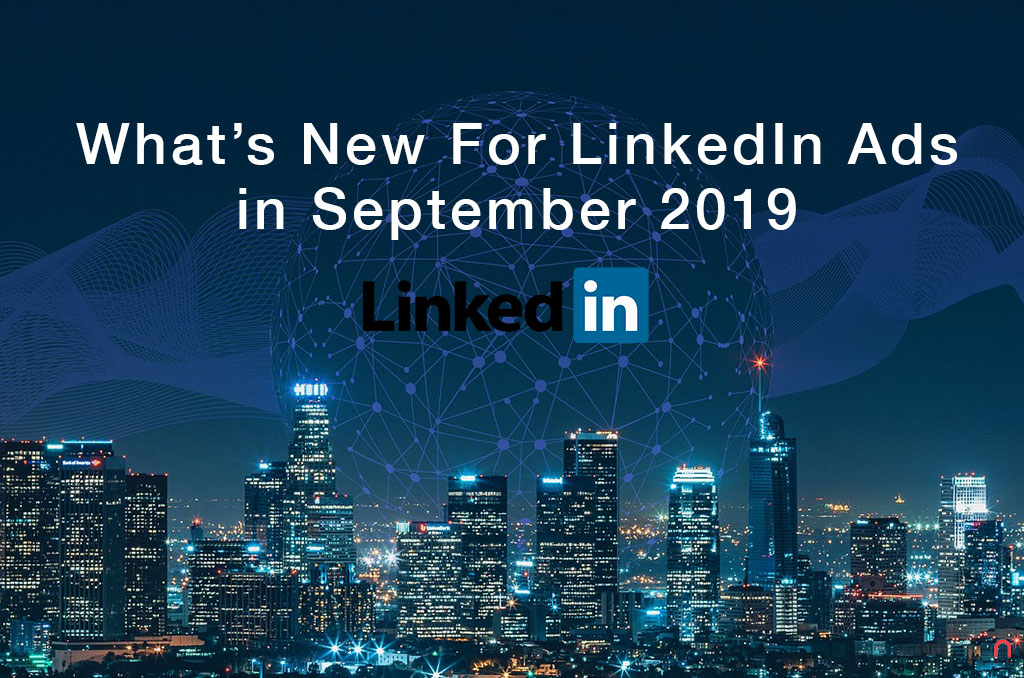 Oct 6, 2019 - Marcel Odena
Oct 6, 2019 - Marcel OdenaLinkedIn Ads made two significant changes to the platform in September 2019: (1) it added the three campaign objectives that were missing in the campaign manager interface, and (2) it modified how you pay for clicks in certain campaign types.
These changes have been rolled out gradually among Linkedin marketing accounts. Some already saw the changes in August, while others still hadn’t seen them at the beginning of September. Presumably, LinkedIn will have applied the changes to all accounts by the end of September 2019.
I’ll explain each of these changes in detail.
1. LinkedIn added three new campaign objectives
LinkedIn has added 3 more objectives we can use to create campaigns, which are:
- Brand Awareness
- Website Conversions
- Job Applicants
These 3 objectives are in addition to the 4 already existing ones, making a total of 7 available objectives to choose from in your LinkedIn campaigns. The 4 already existing objectives are:
- Website visits
- Engagement
- Video views
- Lead generation
Website Conversations Objective
Of the three new objectives added to the LinkedIn interface, I am going to expand on the one that, for me, is the most important: the “website conversion” objective.
A campaign with the conversion objective is when the primary metric we want to achieve is conversions. Which conversions, though? I’m talking about those we configure at the campaign level. LinkedIn allows you to specify what conversions you want to measure for each campaign. Say we want to measure the downloads of one of our eBooks. Typically, when you fill out a form to download an eBook, you’ll see a confirmation page with a URL that says something like “/thanks-for-downloading-the-ebook”. Well, we can use this to configure the download conversion of an eBook and then select the conversion in the campaign settings.
Another new change is the bidding options. We now have the following bid options for the conversion objective:
- Automated bid
- Enhanced CPC bid / Max CPC bid
- Maximum CPM bid
Here you can see the bidding options in a campaign with a “website visit” objective and an “image” ad type:
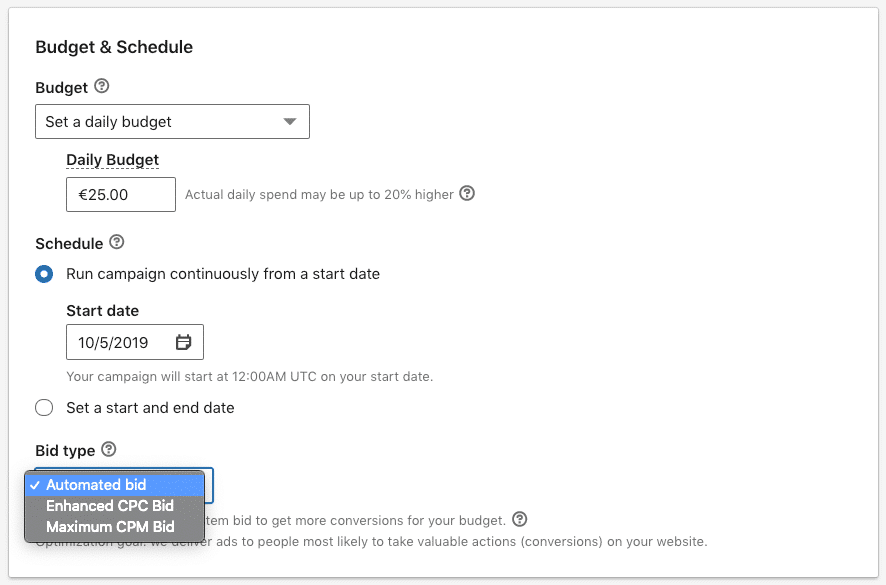
Now I’ll explain each bidding option in detail:
1. Automatic bidding: With this bidding option, we don’t specify the maximum amount we want to pay (nor the minimum), but instead we give the system complete freedom to choose a bid to achieve the maximum possible conversions.
Since we’ve set up the campaign with the conversions objective, the system knows this objective is the key metric for us (or more specifically, the conversions that we’ve specified). Therefore, the system can bid a different amount in each auction depending on the probability that the user will convert. In the previous example, if the system has enough data to believe the user is highly likely to download our eBook, then it will decide to increase the bid to win the auction and show your ad. On the contrary, if the system has information to suggest a low conversion probability, it could bid a lower amount or not bid at all.
At least this is what the system does in theory. In practice, however, it’s difficult for us to audit the system to see what it does and how.
On the other hand, when you select automatic bidding, you need to know the system is bidding on CPM (Cost per Thousand Impressions). Interestingly, when starting a campaign with this bidding option, you may find that the campaign has already spent money and hasn’t yet received even a single click. This happens because the system is bidding on CPM rather than CPC (Cost Per Click).
2. Enhanced CPC bid: in this case, we specify a base bid and the system will increase or decrease it depending on the likelihood of the user converting.
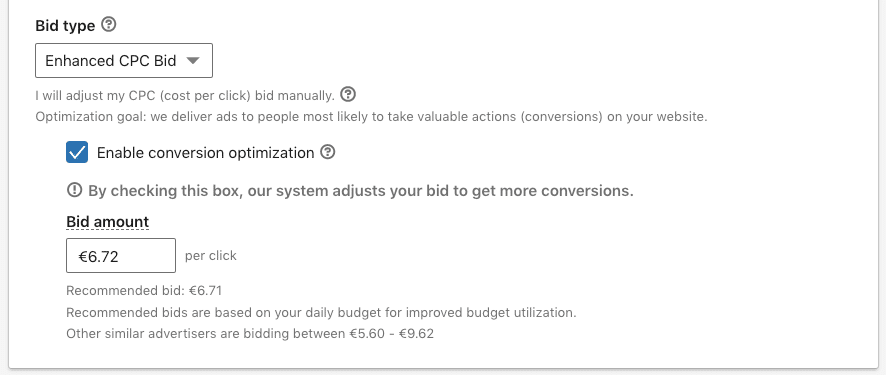
3. Maximum CPC bid: this is perhaps the most classic option, in which we specify the maximum amount we’re willing to pay per click, and always bid on each auction using this maximum bid. In this case, the system doesn’t take conversion probability into account.
Here you can see an image with this bidding option in place:
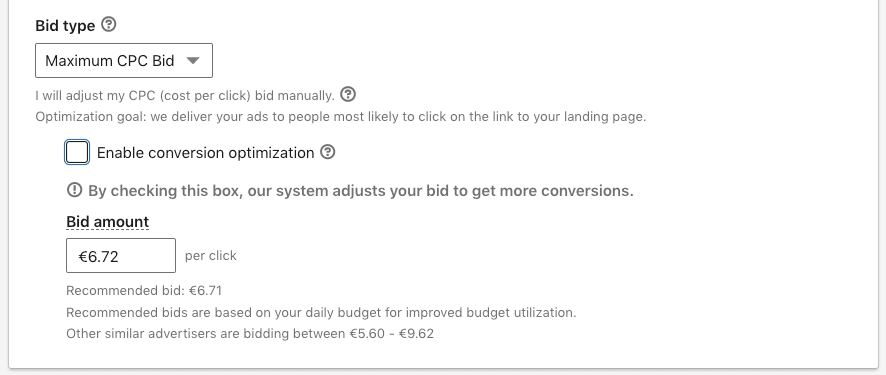
Note that to change from the “Enhanced CPC” bid” option to the “maximum CPC” bidding option, you just need to tick the “Enable conversion optimization” checkbox.
This option can be ideal when we start a campaign or when there is very little historical conversion. Once we have more conversions, we can move on to the “optimized CPC” bid option
4. Maximum CPM bid: With this option, we specify the maximum amount we’re willing to pay for every 1000 impressions of our campaign ads. What the system will do is attempt to display those 1000 impressions at our predetermined price.
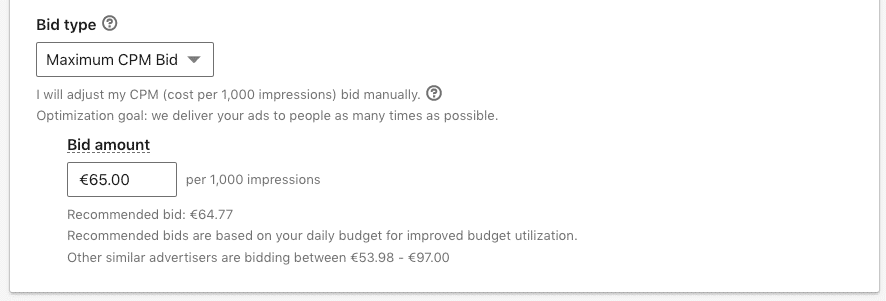
This bidding option may seem surprising to use when your objective is conversions (the CPM option is usually recommended for branding and non-direct response). However, consider the following approach: You could bid CPM at the beginning of a campaign (with a very high CPM price if you have the budget for it) to accelerate your ad’s display rate and quickly accumulate data (clicks and conversions). Then, once you have enough data, switch the system over to “Enhanced CPC” or “Automated” bidding.
What options were there before the update?
We already had these bidding options before the update. However, because the system didn’t focus on the “conversions” objective, it used the “website visits” objective to optimize conversions (a temporary solution). In the “automatic bid” option, we could specify a bid based on which metric we want to use: clicks, impressions, or conversions.
Here you can see the bidding options for a campaign with the “website visit” objective and an “image” ad type before the update:

2. The new pricing model for clicks
Another change is the pricing model changes for clicks in certain campaign types. With this update, LinkedIn only charges for the metrics that make the most sense for your chosen objective. Let’s take a look at an example to help make this more clear.
If we create a campaign with the “website visits” objective, it’s clear that the key metric is to get users to visit our website or landing page. Well, with this new update, LinkedIn will only charge you when the user clicks on a link in your ad that leads them to your website.
See this example of a sponsored content image ad:
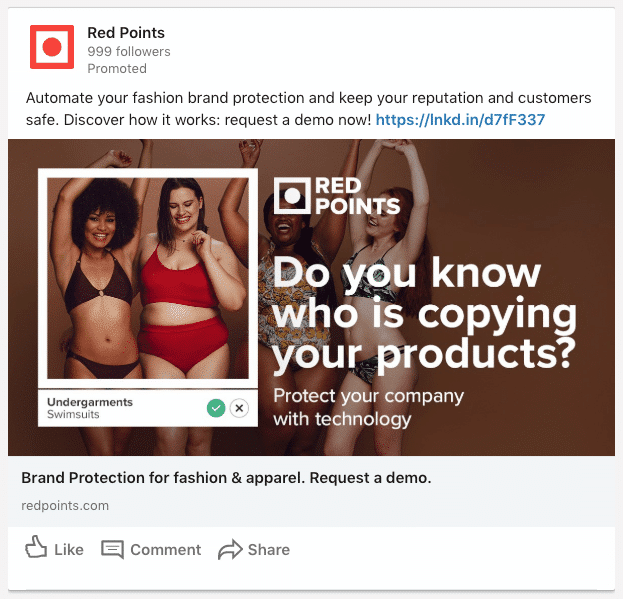
LinkedIn will only charge you when the user clicks on the link that appears in the ad or on the image/title below the main image, all of which take them to the landing page.
Pre-change pricing: previously, LinkedIn charged you for the clicks to any element of the advertisement that led the user to your website and also for any other clicks a user could make on the ad (clicks on the logo, clicks on social actions such as likes, shares, etc.).
Personally, I think this change is positive and provides a better deal for all parties. For the marketer, it avoids paying for user clicks that don’t align with their objectives. And for LinkedIn, it encourages them to improve algorithms to adjust bids more intelligently so we can achieve the objectives of our campaigns.
Here’s an excerpt from the new LinkedIn campaign pricing model for the “website visits” and “brand awareness” objectives:

Look at the “charged by” column for the “website visits” objective. When the bid is set to “CPC,” it charges by the clicks on any links that lead to the landing page or website (“Landing page URL clicks”).
You can check the pricing models of all campaign objectives in detail on this official LinkedIn page.
What about the campaigns prior to this update?
LinkedIn marks the campaigns made before this update as “legacy,” so it’s easy to tell new campaigns from old ones.
Old campaigns (legacy) continue to work, though the main drawback is that they don’t benefit from the new pricing model. Thus, if we have an old campaign with the “website visits” objective, we’ll continue paying for clicks on all elements of the ad. We’ll pay if the user clicks on a link that takes them to our website, as well as for any clicks on the logo, the like and share buttons, etc.
If we want to change this, there’s no alternative but to create an entirely new campaign. You need to think about this carefully, despite the obvious advantages. On the one hand, we must consider the time and effort that re-creating dozens of campaigns involves, while on the other hand, we must assess the historical data that existing campaigns already have, which can be extremely useful for generating results.
This table shows how old campaigns were priced compared to the new ones:
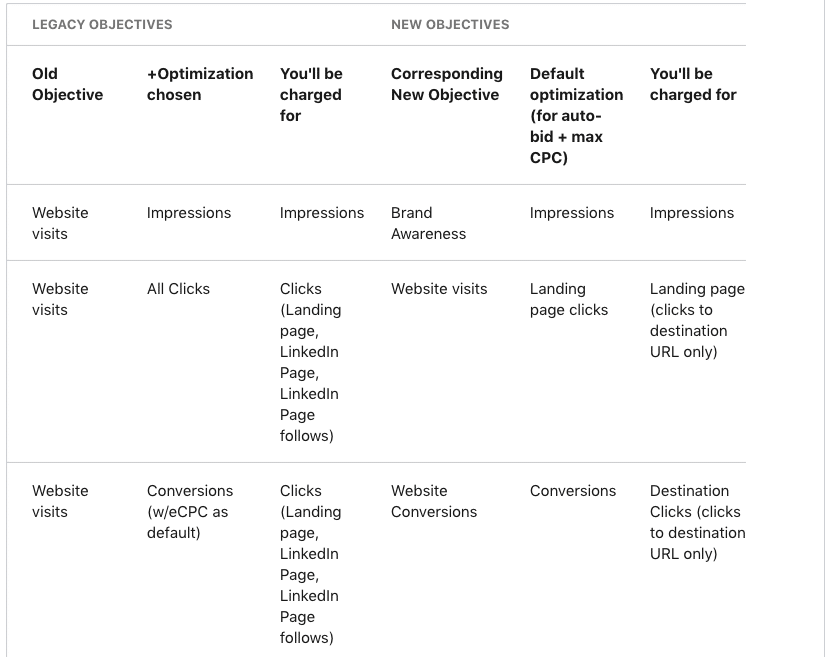
This image has been obtained from the official LinkedIn website regarding Legacy campaigns.
How do I know if I already have this LinkedIn update in my account?
The change is being gradually implemented across all LinkedIn advertising accounts. You can determine whether the change has been applied to your account in several ways:
1. Warning Message: a warning message will appear above the campaign manager interface.
2. The “Legacy” tag in existing campaigns: you’ll quickly notice that all the already existing campaigns are labelled as “Legacy”.

3. You’ll see 7 Objectives: when you create a new campaign, you’ll see there are now 7 available objectives.
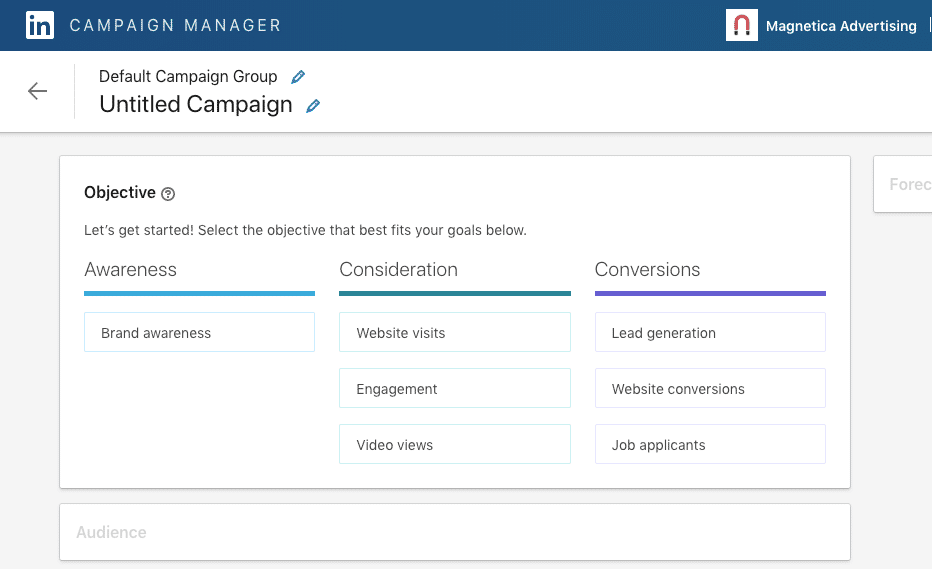
Conclusion
The 3 new objectives added to the LinkedIn campaign manager (“brand recognition”, “conversions” and “job applications”) was a pending update of the new objective-based LinkedIn Ads interface. Therefore, I’m thrilled they’ve successfully completed the process. This change allows the platform to target objectives, key metrics, and, thus, help it to apply optimization algorithms that ultimately improve campaign results.
Furthermore, in my opinion, the changes introduced in the new pricing model are an improvement on the way we pay for user engagement in our ads, meaning the new model is better at taking campaign objectives into account.