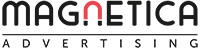How to Delete an Ad on LinkedIn
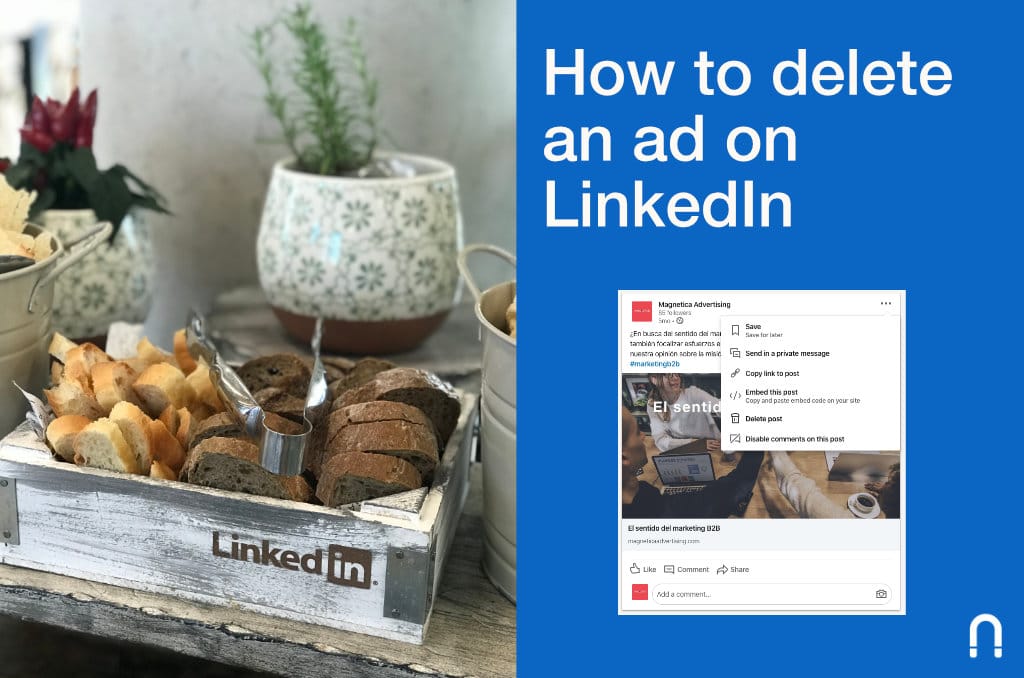 Dec 4, 2019 - Marcel Odena
Dec 4, 2019 - Marcel OdenaThis article has been updated on the 2nd of April 2020 to show the latest version of the LinkedIn Campaign Manager.
When creating a campaign on LinkedIn, you’ll sometimes create an ad you later want to delete. If that’s the case, you should know there are two ways to remove an ad on LinkedIn:
- one option is to remove the ad from your company’s Linkedin page
- and the other is to remove the ad from the “show in the feed” option within the campaign administration settings.
I’ll explain both these in more detail below.
1. Removing an ad from your company’s LinkedIn page
You can delete a LinkedIn ad from the administration section of your LinkedIn company page, which is the page linked to the advertising account that has the ad we want to delete.
Take the following steps:
1. Go to the company page on LinkedIn
2. In the section where all the posts are shown, set it to display “Direct Sponsored Content” only. That way, we don’t have to sift through all our organic posts.
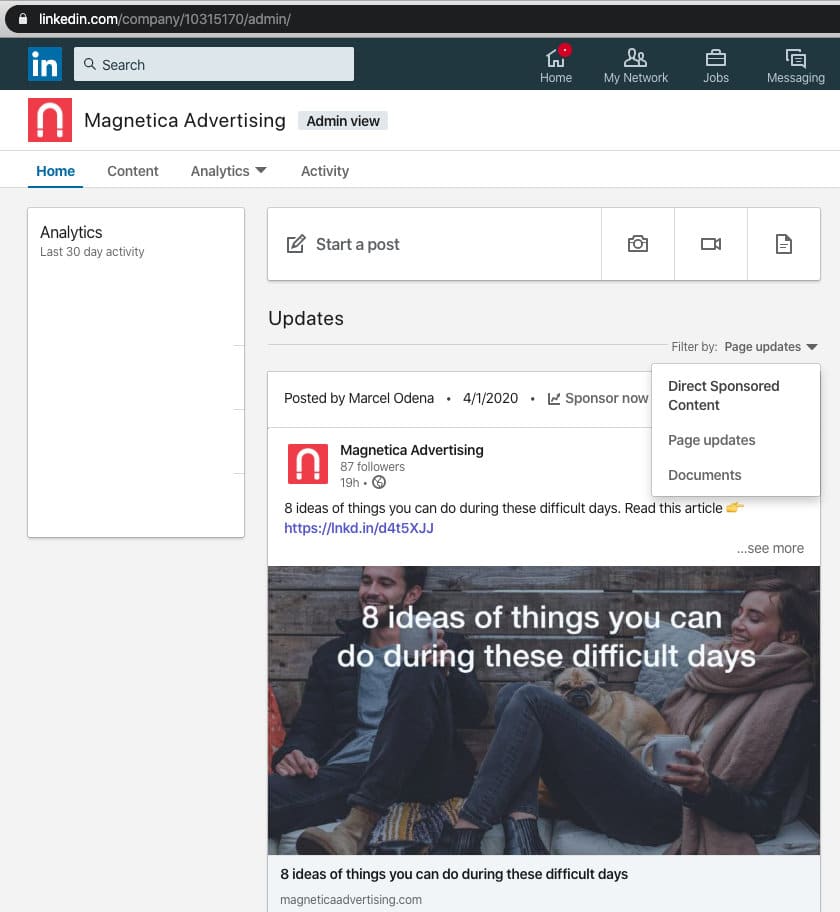
3. Find the ad you want to delete. Be patient, just scroll down until you find it. You might want to do a “find” in your browser (“cmd + F” in Mac, “ctrl + F” in Windows), type some text you know it’s in the ad and this way you’ll find it easily.
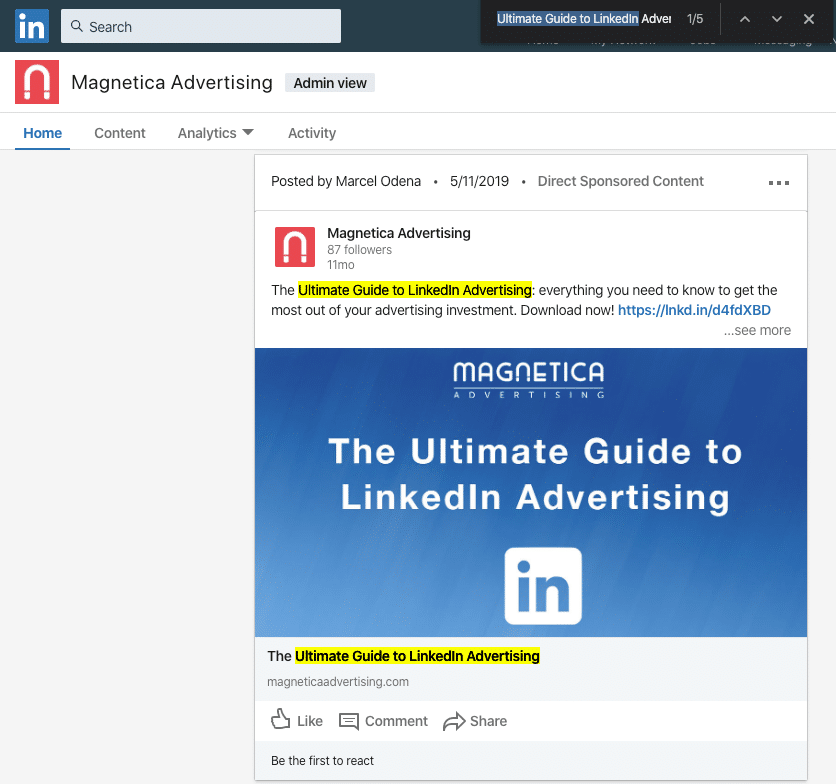
4. Click on the top right of the ad, and you’ll see there’s an option to “Delete update”:
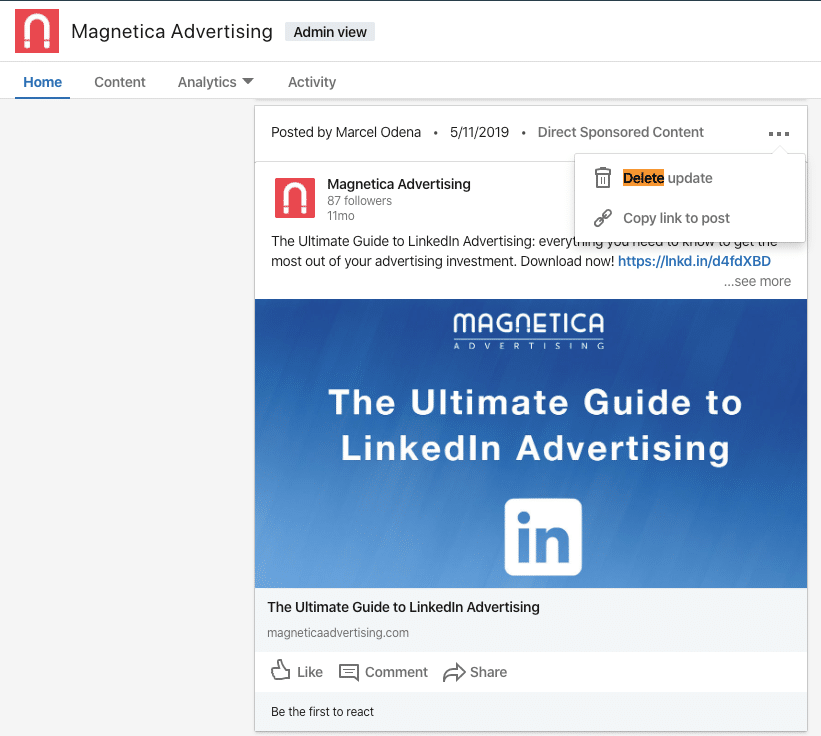
And that’s it. Simple, right?
2. Remove an ad within the LinkedIn Campaign Manager
This option is probably the quickest and easiest, but it’s a little “tricky”.
Within the LinkedIn Campaign Manager go to the ad management section and identify the ad you want to remove.
Once you’ve found the desired ad click on the three dots you’ll see next to the ad:
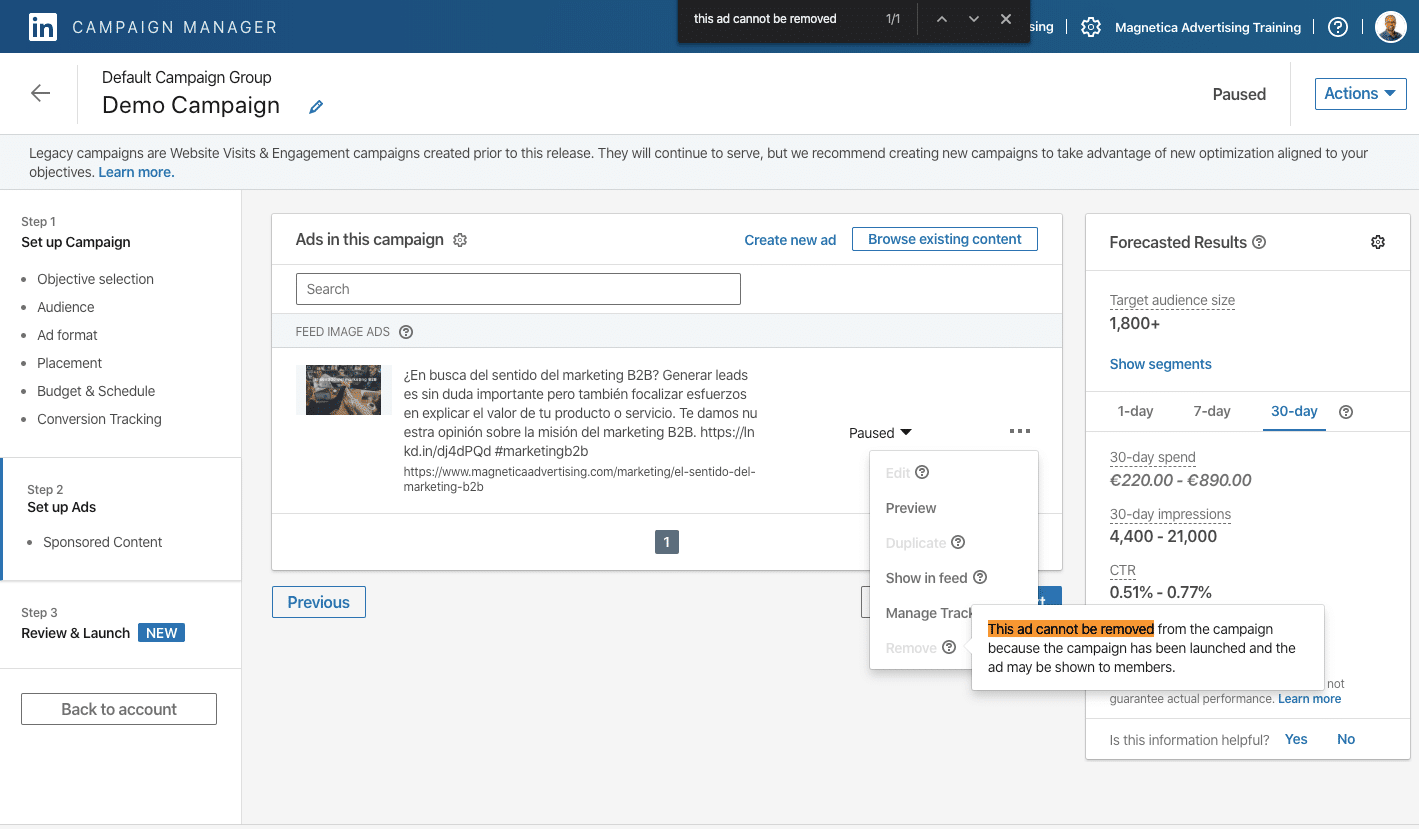
If your ad is in “draft” you will be able to delete it.
But if your ad is active or has been active in the past, you’ll see the “remove” option disabled with this message: “This ad cannot be removed from the campaign because the campaign has been launched and the ad may be shown to members.”
However, you still can delete the ad with this “tricky” procedure:
Important: take into account that if you delete an ad with this method all the ads that has been created as a duplicate of the other also will be removed.
1. Click on “Show in feed” option:
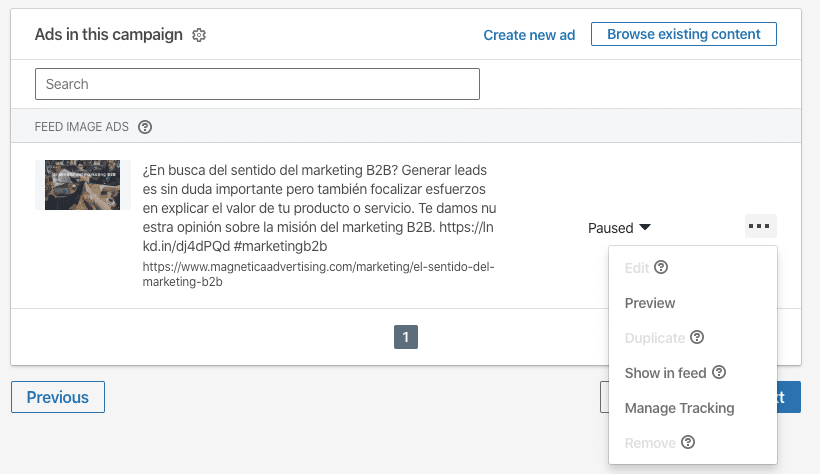
2. Click on the three dots you’ll see in the top right, and then click on the “Copy Link to Post” option:
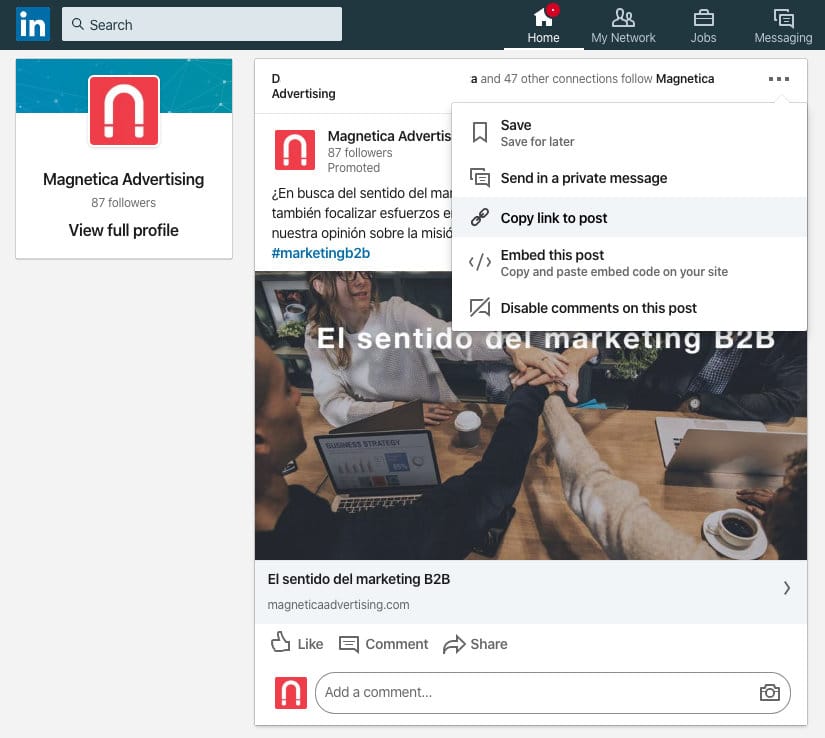
3. Open a new tab in your browser and paste this address, now you will see the “Delete Post” option!
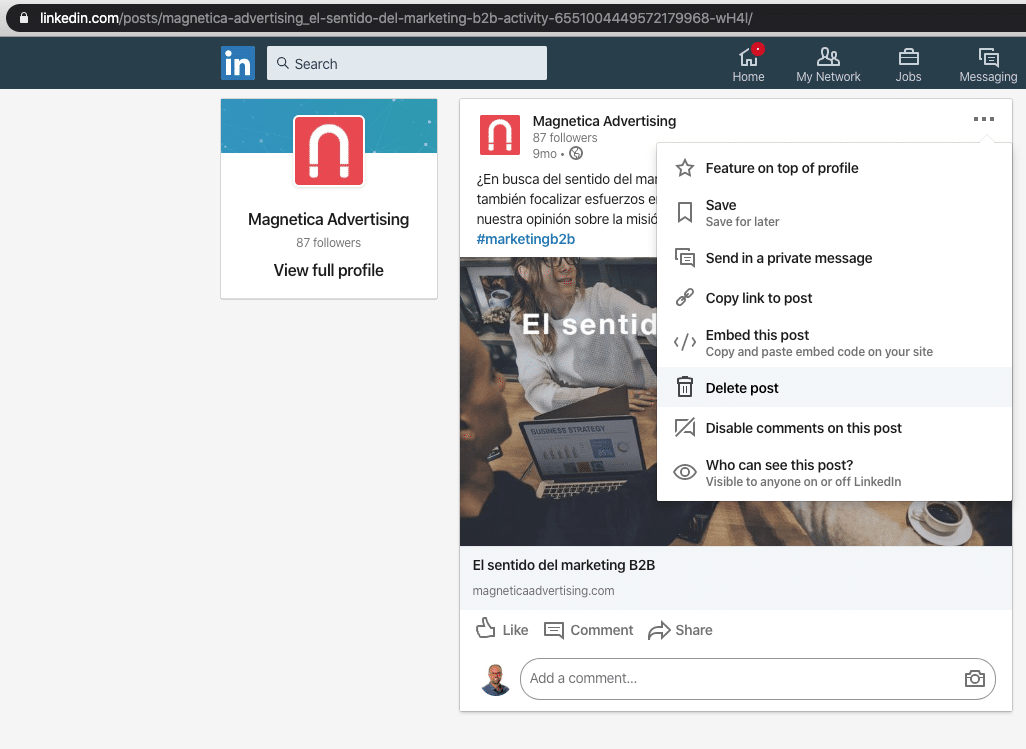
4. Click on “Delete post” and then just confirm you want to delete it:
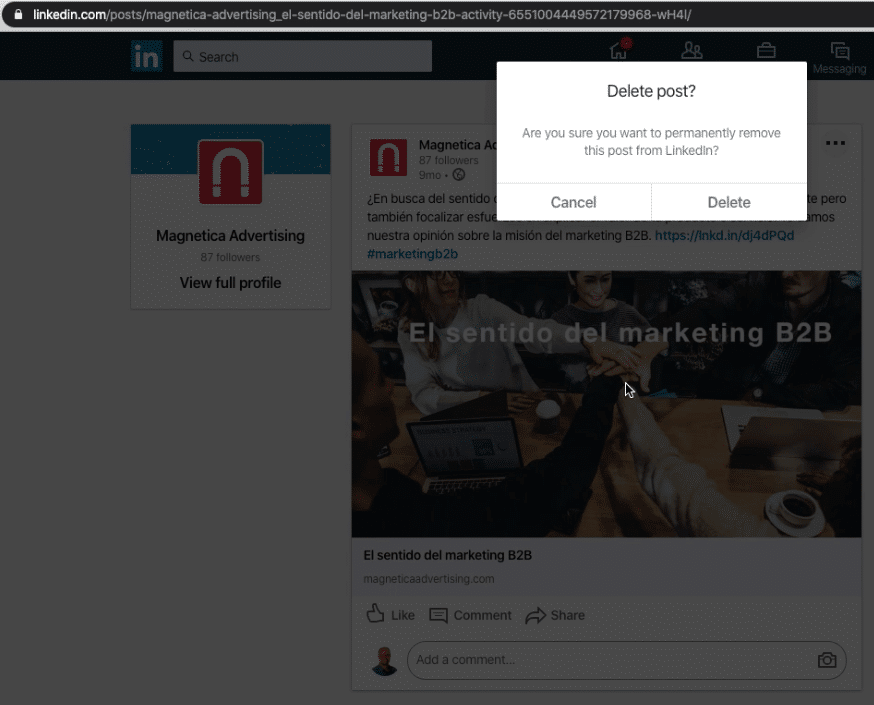
5. Once you delete the ad you’ll see a confirmation message like this:
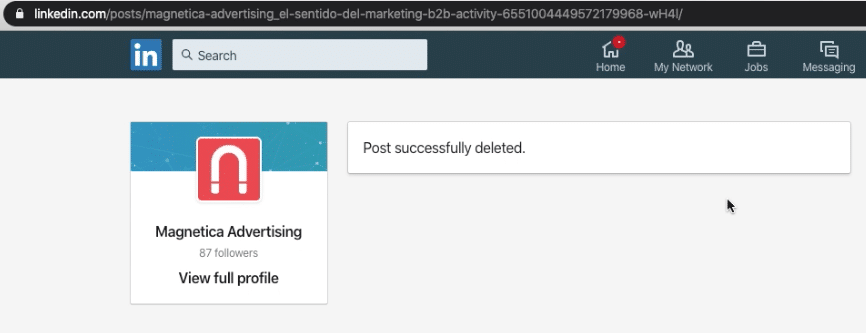
Once you have deleted your ad it will appear as “canceled status” in campaign manager:
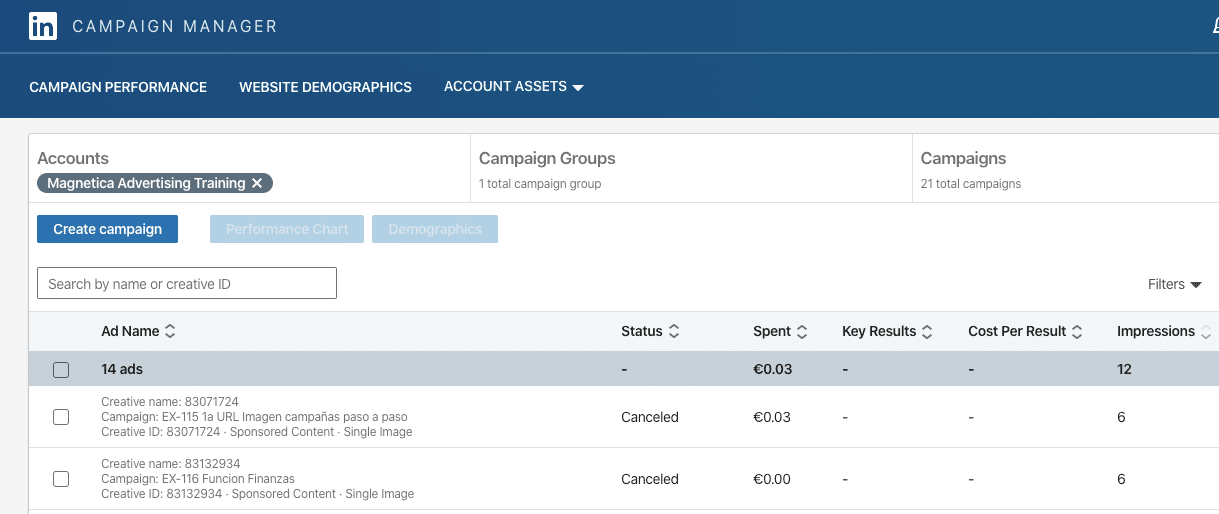
A real-world example of when you will want to remove an ad
A common scenario in which we might want to remove an ad is when we’ve made a mistake selecting the lead generation form to display in an ad. The ad text can be modified but the form cannot once the campaign becomes active.
One option would be to pause the ad, but then there’s a risk a team member will mistakenly re-activate it and the incorrect form will be displayed. To prevent this from happening, it’s best to just delete the ad and create a new one.
Acknowledgments
I want to thank Yaiza Terrón of Red Points for sharing the idea of removing a Linkedin ad using the “show in the feed” option. I used to delete ads with method 1, which is where you go through the company page, until one day Yaiza taught me you could do it this way too.
As they say: “You learn something new every day!”
Related Articles
- LinkedIn Targeting Options – The Complete Guide
- Understanding the “Audience Expansion” and the “LinkedIn Audience Network” Option
- 5 LinkedIn Targeting Tactics to Generate Leads
- Retargeting Campaign Ideas to Generate More Sales
- The Latest LinkedIn Ads News
If you wish, you can also leave a comment below.