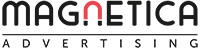New URL tracking system in LinkedIn Ads
It’s finally a reality: LinkedIn’s Campaign Manager lets you set up a template for tagging ad URLs to make lead tracking easier.
I remember in 2018, when I was helping to create campaigns for several startups in Barcelona that were investing heavily, and you had to manually tag the ad URLs. When you then cloned that campaign to create a second campaign with a variation of the segmentation, you had the problem that in the copy you also took the manually tagged URLs, so you either had to rewrite the parameters of the URL or assume that later in your measurement tool there would be some skewed data (visits that tell you they came from campaign #24 and maybe they came from campaign #25).
Let’s see what LinkedIn’s new URL tracking system is all about.
- 1. Where is the option to configure the URL tracking parameters?
- 2. How to configure the settings for URL tracking in LinkedIn
- 3. How to add dynamic and static URL tracking parameters in LinkedIn Ads
- 4. Example of URL tracking parameters for a LinkedIn campaign.
- 5. How does URL tracking now impact ad creation in LinkedIn Ads?
- 6. Specifications for URL Tracking Parameters on LinkedIn Ads
- 7. Evaluation and Improvements
- Related Articles
1. Where is the option to configure the URL tracking parameters?
It appears in “Step 2” in the campaign configuration. How to get to this point?
- Search for the campaign you want to edit
- If you hover your mouse over the campaign text you will see an “Edit” option appear, click there.
- You are going to access the campaign configuration, you have to look at “step 2 configure the campaign”.
- If you scroll down you will see a new section called “URL Tracking Parameters”.
Below I show it to you in an image:
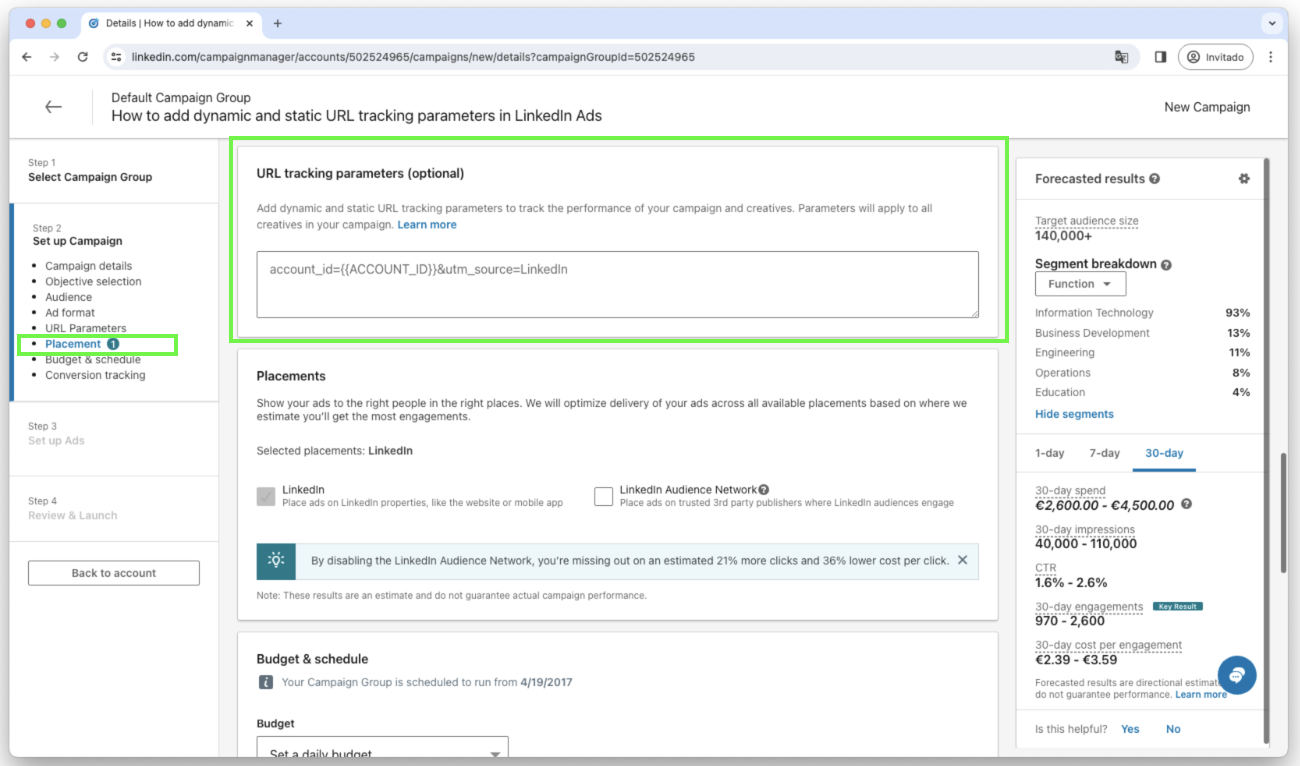
2. How to configure the settings for URL tracking in LinkedIn
The most common way of tagging URLs is to use the “UTM” parameters, a system that has become a de facto standard. There are up to 5 UTM tags that allow you to narrow down the origin of the visit/click. Imagine that you are going to tag the URL of the ads on LinkedIn, so that when the user sees the ad, clicks on it and goes to your website, it will load your website along with these parameters, and this is where the magic happens, because then with your analytics tool, typically Google Analytics, you will be able to see that this visit came from LinkedIn, from a paid campaign, from the campaign with a specific identifier, from the ad with such an identifier, etc.
But this all depends on whether one: you tag URLs, and two, whether you do it intelligently and consistently throughout all your campaigns.
The good news is that LinkedIn’s new URL tracking system supports UTMs, so, let’s see how they could be used.
3. How to add dynamic and static URL tracking parameters in LinkedIn Ads
Below I show you the 5 utm’s with suggestions on how to inform them:
utm_source=linkedin -> the source of the visit will always be LinkedIn, therefore, we could set it statically, as a constant. I like to put everything in lower case.
utm_medium=cpc -> the means through which the user visits us is thanks to a paid campaign, and whenever he accesses through an ad it is going to be like that, so again, I would make it constant. “cpc” is the acronym for “cost per click”, and de facto this label is used to indicate that it comes from paid traffic. There are some advertisers that also use “ppc” or “paid”, in my opinion perhaps the most used is “cpc”.
utm_campaign={{CAMPAIGN_ID} } -> the utm_campaign lets us know through which campaign we captured the user’s visit. Historically I have used this field with a hand set field, with a campaign identifier. The good news now is that instead of setting a fixed value, we can set a dynamic value, a variable, which is {{CAMPAIGN_ID}}, and what the system will do is to replace this tag by the identifying number of our campaign, dynamically. The good thing about this is that if we clone the campaign, we can keep this URL tracking template and the system will place the identifier of the cloned campaign, not the original one. Just note that there is also another parameter called {{CAMPAIGN_NAME}} that would populate the field with the name of the campaign. I do not recommend this, because the url will be too long and it looks ugly that the user sees the whole name of your campaign (it is not interesting to give clues to your competitors).
Next come 2 extra parameters, which are often used as a wildcard, to give additional information to the tracking. Nobody forces you to use them, if we do not know how to set them you can not use them, and with the 3 previous UTMs would be enough. However, I recommend you to use them, and try to set them with some information that can be useful for web analytics. Here are some suggestions on how to use them:
utm_term=name-of-your-product -> One option could be to report the product you are promoting. If your company advertises several products, it may make sense. However, if you only advertise one product, it doesn’t make as much sense. Another way to do this is to indicate something about the type of targeting criteria that you are using in the campaign, such as the buyer persona. You could also use it to indicate something about the funnel point the campaign falls into. As you can see there are many ways to use this parameter. In Google Ads, this field is typically filled with the keyword that triggered your ad. This allows you to identify which keyword the lead came from if they convert later. However, in LinkedIn Ads, this does not apply. The closest alternative is to label the type of audience you are targeting.
utm_content={{CREATIVE_ID} } -> In the utm_content, we can report the unique ad identifier that the user clicked on to trigger the visit to your site. This allows for an analysis of which ads have performed best. It is important to note that in LinkedIn’s campaign manager, you can always see which ad works best if you set up the conversions correctly. The beauty of using utm’s is that this information is propagated to the rest of your systems, notably your web analytics tool and your CRM. If you identify a business opportunity in your CRM that originated from a contact, follow the thread to determine its source. For example, it may have come from a LinkedIn paid campaign with ID “1234” and an ad with identifier “7363”. By examining the ad, including its text and banner, you can determine what made it so effective.
4. Example of URL tracking parameters for a LinkedIn campaign.
You may be thinking that I explained each tracking parameter nicely, but perhaps you are still wondering: Marcel, could you please provide me with the text to use in my LinkedIn campaign? Have I correctly understood your request? Here is a suggested text:
utm_source=linkedin&utm_medium=cpc&utm_campaign={{CAMPAIGN_ID}}&utm_term=nameofyourproduct&utm_content={{CREATIVE_ID}}
Now we copy this text in the URL tracking section in the campaign settings, I show you an image:
- Remember to change the utm_term with the name of your product or whatever you want.
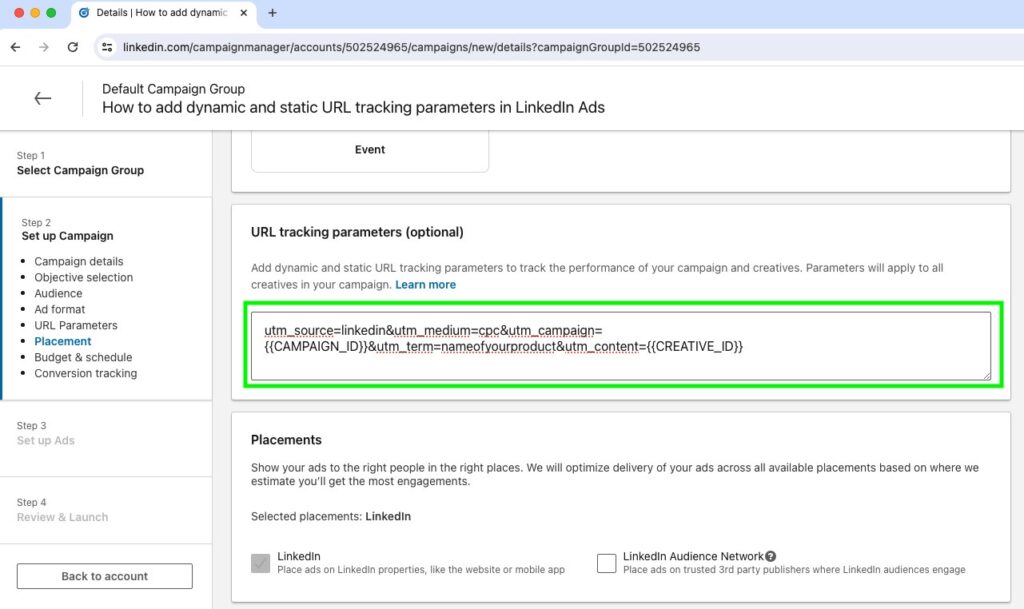
5. How does URL tracking now impact ad creation in LinkedIn Ads?
The process of creating an ad is now simplified since we no longer need to manually tag URLs. Previously, some professionals even modified the URL for each ad. Perhaps the LinkedIn team should send a gift to campaign managers for their hard work (just kidding).
Below is an example of an ad edition where the landing page URL is configured without any additional parameters such as utm’s. These parameters will be added automatically:
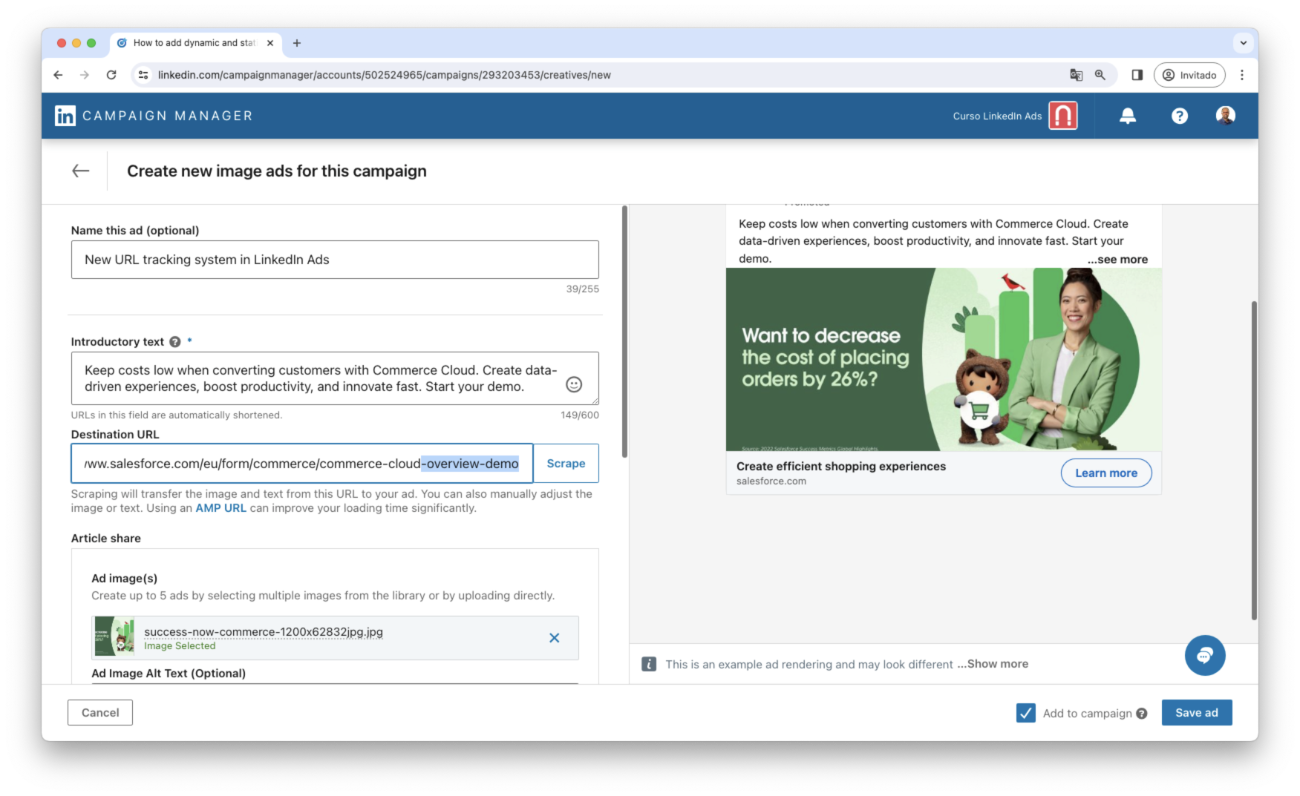
After saving the ad, you will notice that the URL tracking parameters have been added according to the template:
- Note that a question mark has been added after the URL, indicating that parameters will follow. Additionally, all UTM parameters have been included with the values of the variables we have defined:
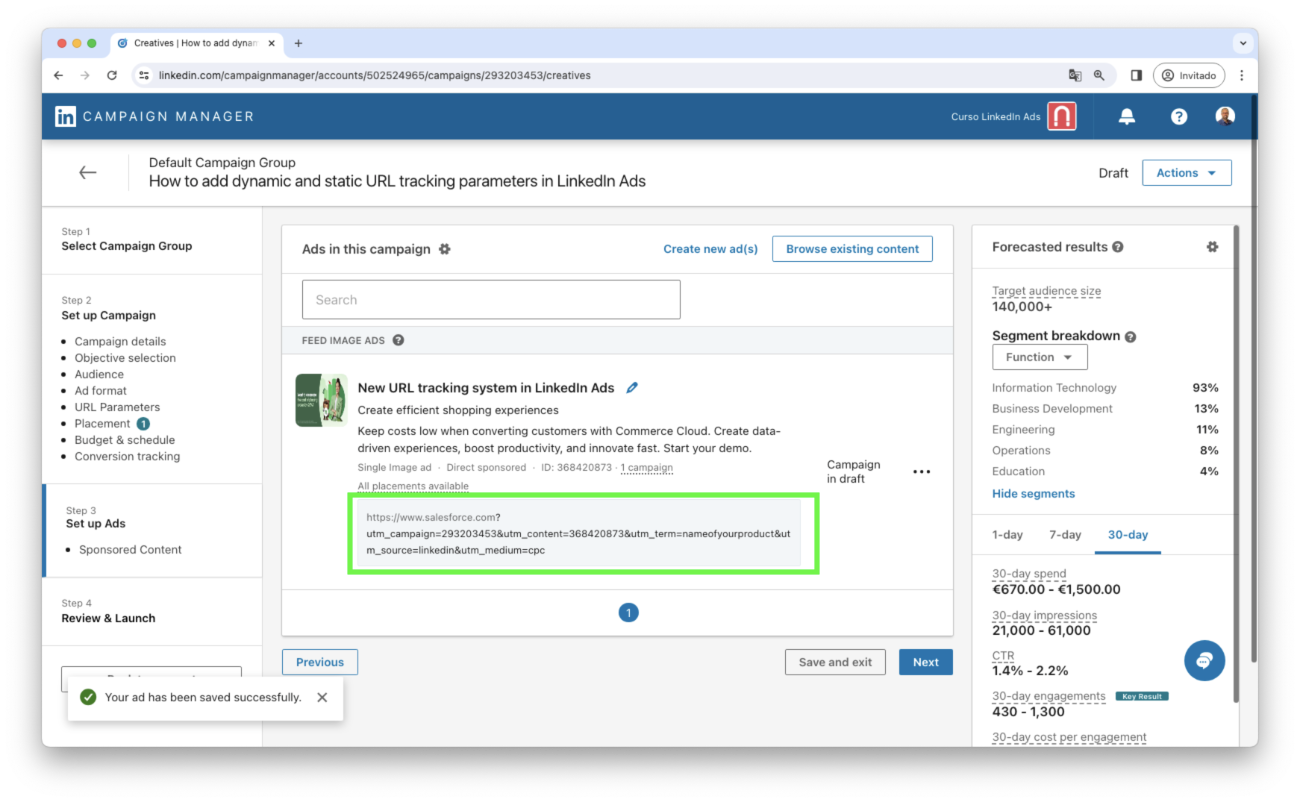
6. Specifications for URL Tracking Parameters on LinkedIn Ads
If you are interested in this topic and want to review the specifications for URL Tracking Parameters on LinkedIn Ads, consult the official LinkedIn information available on this page.
These are the URL tracking parameters currently supported on LinkedIn Ads as of today:
- ACCOUNT_ID
- ACCOUNT_NAME
- CAMPAIGN_GROUP_ID
- CAMPAIGN_GROUP_NAME
- CAMPAIGN_ID
- CAMPAIGN_NAME
- CREATIVE_ID
Below is a screenshot as of the date of the article:
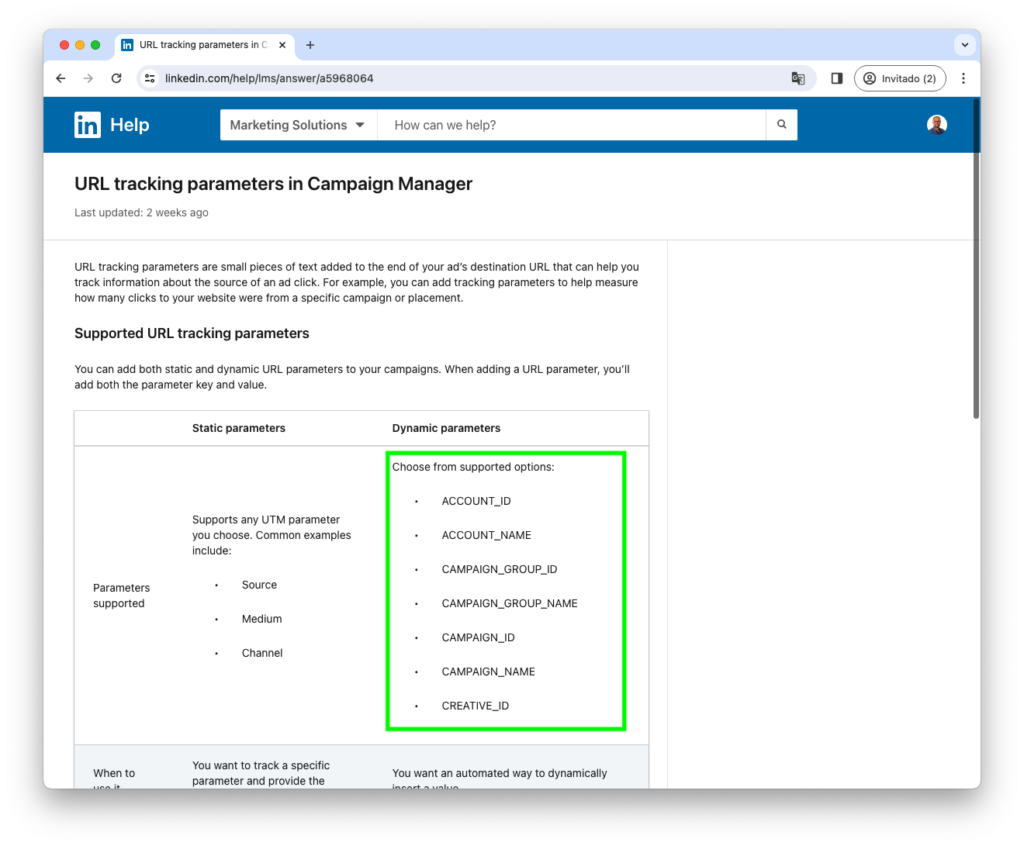
7. Evaluation and Improvements
I am pleased that LinkedIn’s campaign manager has this new feature.
To the entire LinkedIn team, thank you for considering this option. It was a long-awaited request for every PPC manager. We can already see it in several LinkedIn advertising accounts. Please note that the deployment is gradual, so you may not see it in your account yet, but it will be available in a matter of days.
These are the improvements that I believe LinkedIn’s new URL tracking system brings:
- Every campaign can now have its own template with clearly defined parameters.
- You will improve the accuracy of measuring the user’s visit origin.
- Defining tracking parameters once helps to prevent errors and inaccuracies, as the system will replace the values automatically.
Suggestions for Improvement
- The documentation should be expanded to clarify the listed fields. Although ‘CREATIVE_ID’ serves as the ad identifier, providing detailed explanations for each field would benefit the user’s comprehension of the documentation.
- Consider adding additional parameters to tag URLs, such as specifying the type of device used by the user (desktop, mobile, or tablet). Other parameters may also be useful.
I hope this article has been helpful. As a LinkedIn Campaign Manager, you may have felt relieved upon seeing this new feature. For those involved in acquiring customers, but not in managing daily campaigns, rest assured that Campaigns will continue to improve.
Related Articles
- 7 Useful Ideas For Targeting On LinkedIn Successfully
- Interest Targeting on LinkedIn
- 5 LinkedIn Targeting Tactics to Generate Leads
- LinkedIn Retargeting Options
- The Latest LinkedIn Ads News
- Understanding the “Audience Expansion” and the “LinkedIn Audience Network” Option
Please feel free to leave your comment below.
Subscribe and get my articles delivered to your inbox.