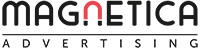What’s New in LinkedIn Ads for Q2 of 2019
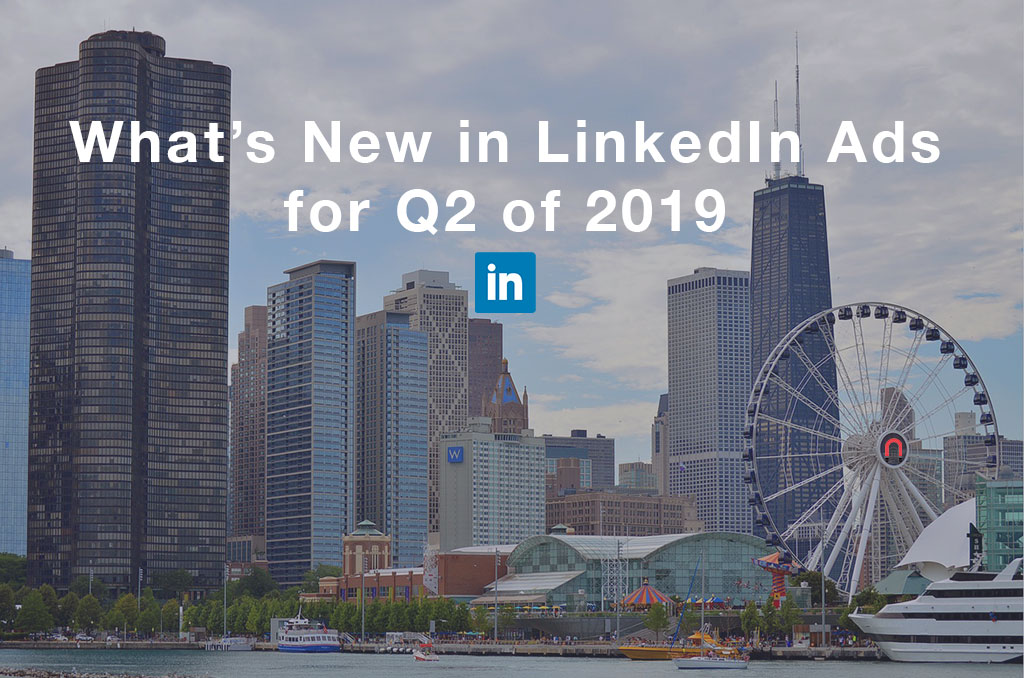 Jul 7, 2019 - Marcel Odena
Jul 7, 2019 - Marcel OdenaLinkedIn has been releasing new features over the last few months, some of which they’ve announced officially, while others have gone unnoticed. In fact, it’s not that uncommon to suddenly notice a new option that wasn’t there yesterday when working on your LinkedIn campaigns, which is awesome!
Without further ado, I present the new features and highlights that have appeared on the LinkedIn Ads platform in the second quarter of 2019 (Q2).
1. Changing the status of multiple campaigns
LinkedIn now allows you to modify the status of multiple campaigns at the same time. Select the campaign of interest, choose the new desired status, and click on the button:

This update is a simple and essential feature that already existed in the old LinkedIn interface but was temporarily “lost” with the introduction of the new goal-oriented interface of LinkedIn. It’s great that LinkedIn has added it in again for us. Thanks, Amita Paul, for listening to our feedback at the London 2018 event.
Yet to improve: Changing the status of the multiple ads
Although I’m personally quite happy about this last update, I would like to point out that the ability to modify statuses would be even better if it were available at the advertisement level. At present, you can apply changes at the campaign level, but not at the advertisement level. Therefore, if you have to pause several ads at a time, then you’ll have to do so one by one (it’s not a huge problem, but hey, there’s always room for improvement).
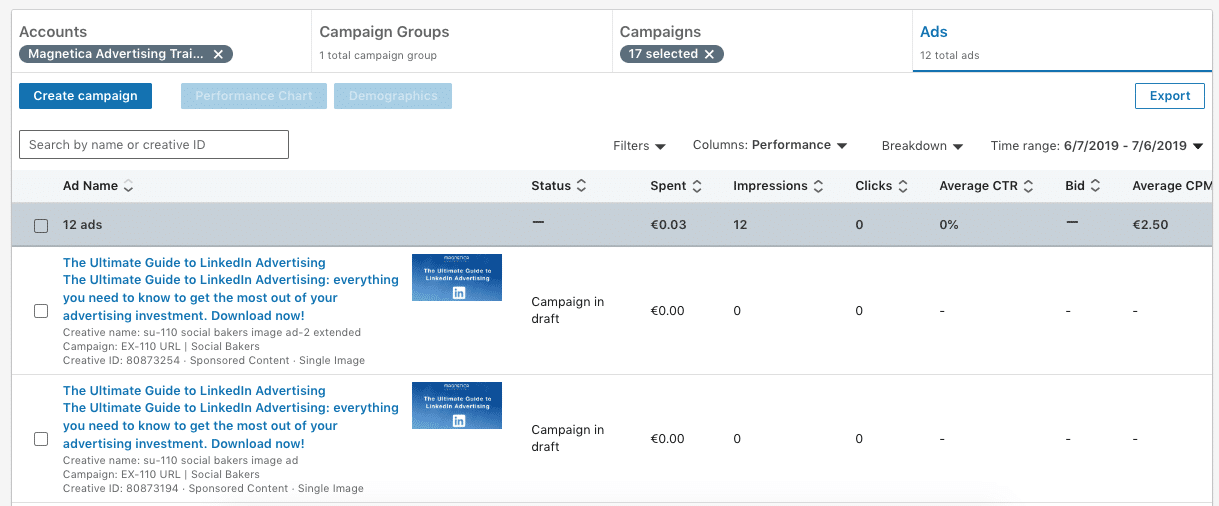
Notice how the “Set Status” option doesn’t appear next to the “Demographics” button yet.
2. You can filter campaigns by status and type
LinkedIn’s campaign manager now allows you to filter campaigns based on:
- Campaign Status
- Campaign Type

There are also filters at the ad level. Therefore, if we go to the Ads tab, we’ll see the filter option for ads:
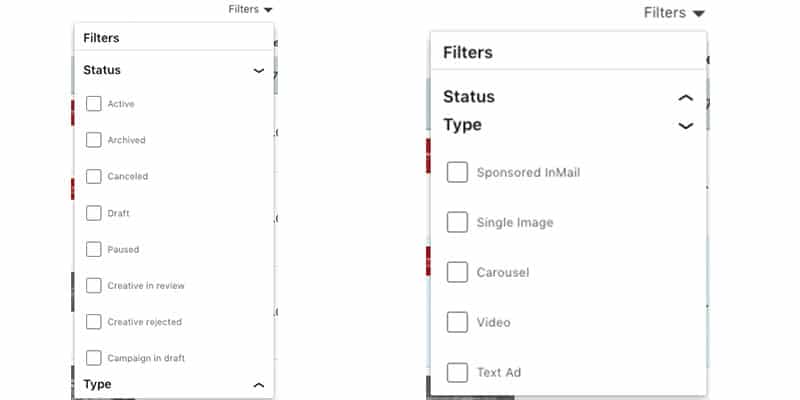
Suggestion: A new filter
I’d like to take the opportunity to request a new filter, which I think would be useful for the vast majority of LinkedIn marketers: the filter would allow you to filter campaigns by whether or not they use the Lead Gen Form. When analyzing a campaign’s performance, it’s essential to begin by assessing the “URL” style campaigns, which are those that drive traffic to your website or landing page. In these campaigns, we focus on conversions, among other things. On the other hand, when we analyze Lead Gen Form (LGF) campaigns, we usually focus on lead generation metrics (the number of leads, the % conversion of the leads, and the cost per lead). Therefore, a filter that allows us to separate “URL” campaigns from “LGF” campaigns would be beneficial.
A trick for filtering URL from LGF campaigns
If you want to filter URL from LGF type campaigns, I recommend the following simple method: add these tags to the name of the campaigns, so you can filter campaigns by their tag.

3. Up to 100 campaigns per page
Now we can see up to 100 campaigns per page. There is a new drop-down menu which we can set to display 15, 50, or 100 campaigns per page:

Although the concept of this function is simple, it’s super useful when putting into practice. If we manage dozens or even hundreds of campaigns for an advertiser, It is extremely convenient to be able to see 100 campaigns at once. We could then order these according to the number of leads, the cost per lead, etc. so that we can compare and optimize our campaigns.
Improvement Suggestion
Improve the interface’s loading time when you apply 50 or 100 campaigns because the system slows down and takes a few extra seconds to load the page. It may sound trivial, but if, for example, you organize a column by campaigns with the lowest cost per lead, then you re-organize it by the volume of leads, each filter you apply takes a frustrating amount of time to load. Any improvement in speed will be most welcome!
4. Creating Similar Audiences
LinkedIn allows us to create similar audiences from our existing audiences, which can be as follows:
- Audiences created from a re-marketing list: users who have visited certain pages of our website.
- Audiences created from an email list, which is typically obtained from our CRM.
- Audiences created from a list of companies that we want to reach.
We can create a similar audience for each of these existing audiences.
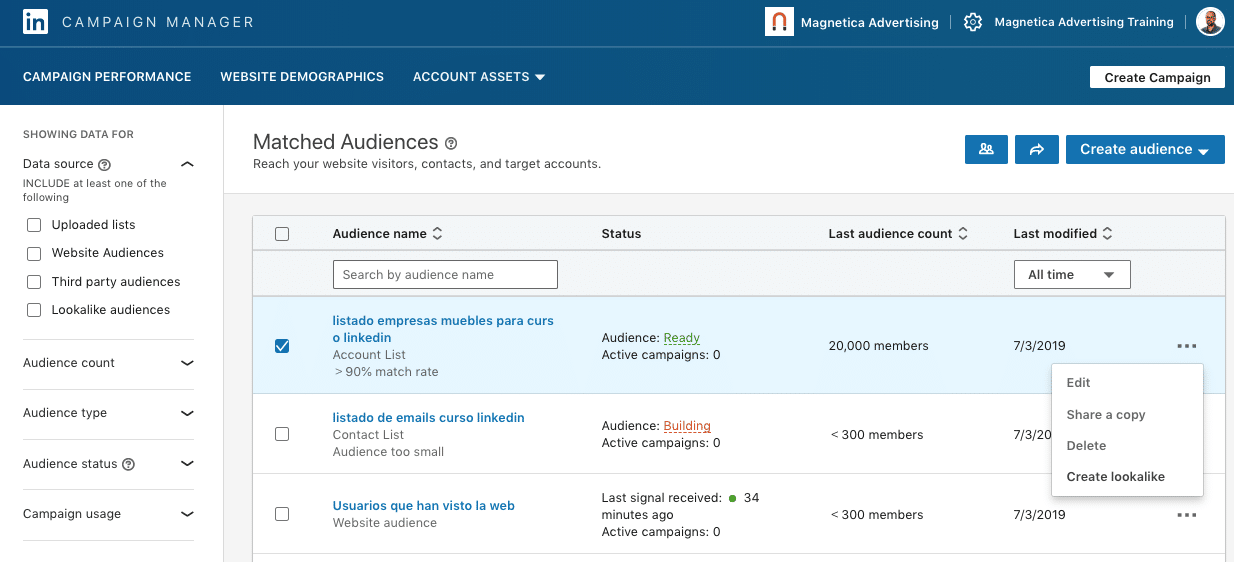
By the way, another exciting innovation is that the “matched audiences” management interface has been improved. Now, the look and feel are more aligned to the new interface, and some options have appeared in the left-hand column for us to apply filters to see the audiences we’re most interested in.
5. The Automated Bid Option
The automated bid option allows us to tell the system the key metric we want to maximize (depending on the goal we selected the system will dynamically bid to get as many results as possible).
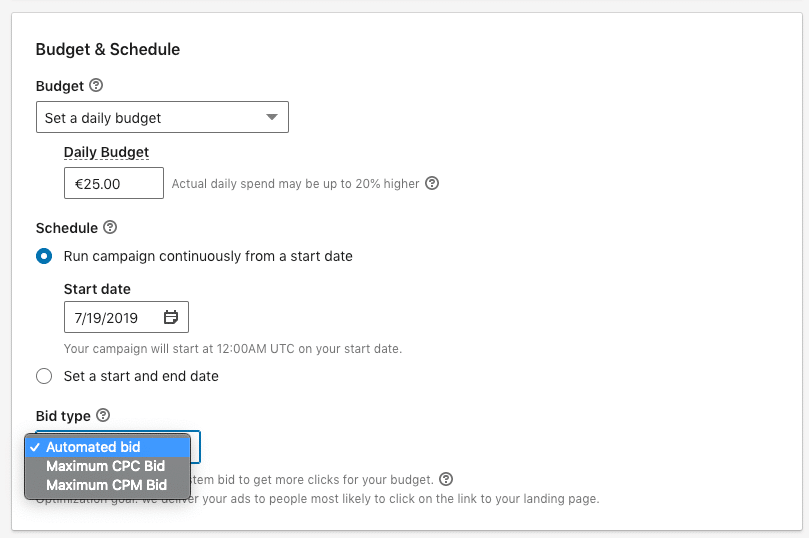
Important considerations
No Maximum Bid: you can’t specify the upper limit of what you’re willing to pay for a click. Some advertisers have already experimented with this option and experienced an extremely high cost per click (CPC), in some cases three or four times higher than the maximum bid that they’d previously set. In this Twitter thread, you can read a brief discussion on the matter with LinkedIn Ads expert AJ Wilcox.
CPM Bid: regarding the automated bid option, what the system does is to bid to the CPM (cost per 1,000 impressions). In other words, it establishes an extremely high CPM bid (internally) to ensure it will win the auction, which means it’s more likely to obtain the impression-click-conversion. This can be a problem if we have two campaigns directed at the same audience, one with the classic option of maximum CPC per bid and the other set to automated bid, because the latter will start taking all the traffic of the former.
Charged per impression: the consequence of the above is that you’re charged for impressions. So, you could have a situation where you’ve spent 20 euros on a campaign without getting a single click, since the system is bidding to CPM rather than CPC.
Only available for Sponsored Content: for the time being, automated bidding is only available for Sponsored Content campaigns. This could be an image, a carousel, or a video ad campaign. The other campaign types (text, InMail, Dynamic) are not yet available to use with automated bidding. I’ll leave you with the official LinkedIn page regarding automatic bidding
Improvement Suggestion
Take the maximum CPA into account: in addition to the automated bidding option, it’d be nice if the system could take into account the desired Cost Per Acquisition (CPA). Suppose we want to get eBook downloads at €30. In that case, we’d tell the system we want a CPA of €30, and we’d give it the freedom to bid whatever it wants so long as it gets our 30 euro conversion (eBooks).
Without this restriction, the system can’t take the marketer’s preferences into account.
6. Conversion Optimization
A Conversion Optimization option has appeared on LinkedIn, in which we set a reference bid. The system will bid above that amount if it thinks it’ll get a conversion or below if it believes a conversion is unlikely.
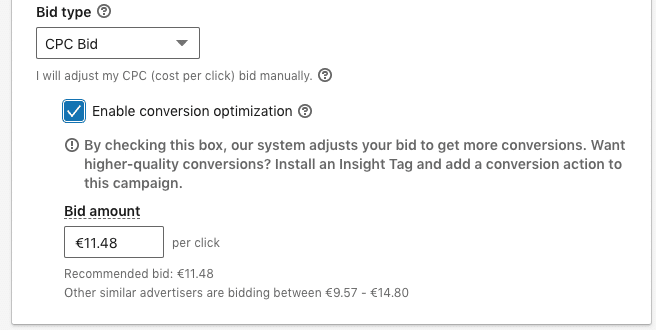
To use this bidding option, it’s necessary to configure the conversions that we want to the system to take into account.
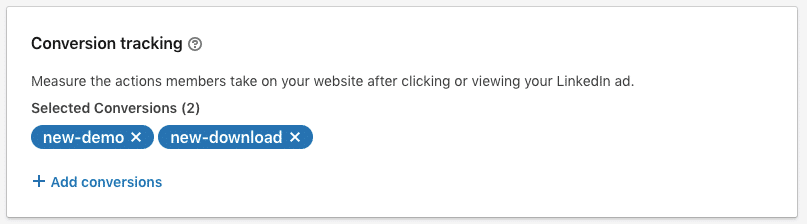
This bidding option reminds me of the “Enhanced CPC – eCPC” option in Google Ads. However, with Google, the system says it can bid 30% above or below the reference bid, while in LinkedIn this number isn’t specified. On LinkedIn the system says: “You set the bid, and our system will automatically raise or lower your campaign’s bid to get you more conversions”.
7. Daily and Total Budget
At present, on LinkedIn, we can specify:
- Daily and total budget: we indicate how much we want to invest each day and we set a total limit. When you reach the limit, the system will automatically stop displaying ads.
- Daily budget: in this case, we indicate the maximum amount to invest each day, but without an accumulated (total) limit.
- Total budget: we select the maximum amount we want to invest, and the system will determine the investment it will create each day.
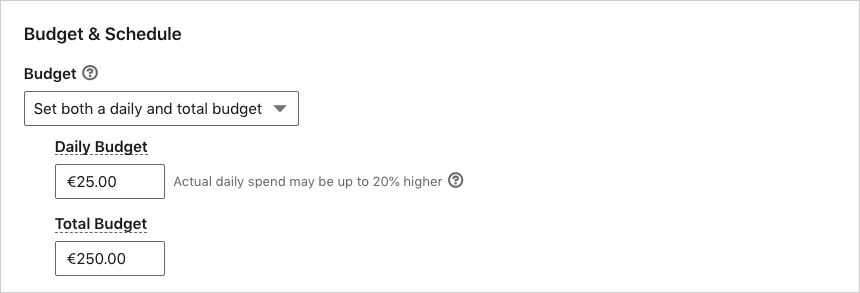
8. Lead Gen Forms can be edited
With the new updates, when we create a Lead Generation Form and save it, we now have the chance to edit the form. This only holds true if the Lead Generation Form isn’t currently being used in an active campaign.

Why is it useful? It’s common to create a new lead gen form and want to modify some aspect of it a few seconds later, perhaps after spotting a typo. Well, now you can edit it. You couldn’t do this before, which was tiresome because that meant you had to create a whole new form.
Conclusion
Three months go by so fast, and updating a prestigious global platform such as LinkedIn Ads was never going to be easy. Overall, I think all these updates are very well balanced. Some improvements, such as the number of results displayed on one page or changing the status of multiple campaigns, are small features that will undoubtedly improve our campaign management practices. Even so, poor system performance is a problem for those who manage hundreds of campaigns, and these are the kinds of accounts that make the biggest financial investments. The use of external tools to manage LinkedIn campaigns is a solution to avoid these performance issues. However, I think LinkedIn has to create its own lightning-fast interface that features all our desired functions. Wouldn’t you agree?
I think the option to create similar audiences is a big step forward, and the new bidding options are a sizable first step. However, they’re not quite as they should be, which I’ve explained above, as we’re not able to bid to CPA (Cost Per Acquisition). This can be a big problem, as it inhibits us from taking full advantage of this option.
Acknowledgments
This article wouldn’t be complete without its many contributors. And I know that LinkedIn Ads wouldn’t be complete without everyone who participates in its ongoing improvement. For this article, I’d like to thank the Spanish LinkedIn team for having listened to the improvement suggestions from my clients, as well as the LinkedIn development team for ensuring they’d be implemented successfully.
Personally, I want to thank Amita Paul (product @ Linkedin) for her tenacity in leading a project as complex as the development of LinkedIn Ads. During an event I attended in London in 2018, several marketers/agencies had the opportunity to provide feedback. I couldn’t keep quiet, and although I knew what I would say was simple, I had to make sure it would come to fruition. What did I ask for Amita? That we could edit the status of multiple campaigns in one go.
Well, my wish has now come true. Thank you!
I hope this is just the beginning of many more significant changes on Linkedin regarding the “bulk actions”.