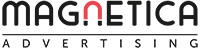Considerations for integrating Linkedin with HubSpot (part 2)
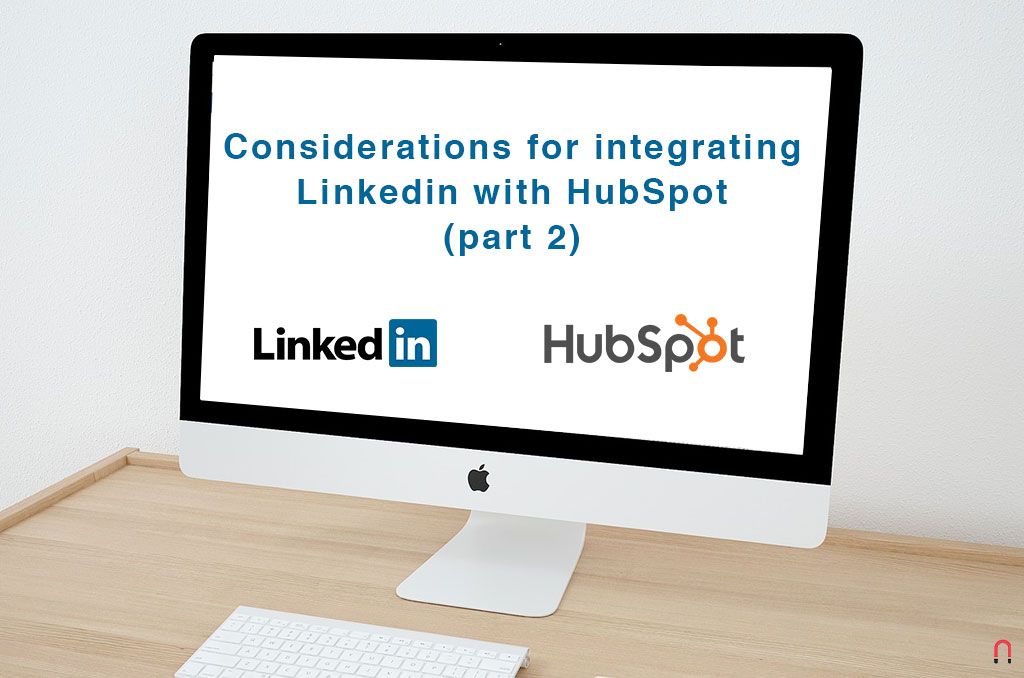 Jun 2, 2019 - Marcel Odena
Jun 2, 2019 - Marcel OdenaLinkedIn announced the integration of LinkedIn Ads with HubSpot in February 2019. The advantages are numerous, one of the most significant being the ability to use HubSpot contact lists (smart lists) that meet specific criteria as the audiences of our LinkedIn campaigns. Another huge benefit is that leads coming from native Linkedin forms, better known as “Lead Gen Forms,” now enter directly into HubSpot as contacts without the need for an external integration tool such as Zapier.
Another great advantage of using the native LinkedIn-HubSpot integration is that leads enter with the information of their origin. Specifically, the name of the campaign, the name of the ad, and the LinkedIn form that the lead originates from all appear in HubSpot. And this is excellent news indeed because knowing the origin of our leads allows us to optimize our campaigns based on the quality of those leads.
It has been over three months since the LinkedIn and HubSpot integration was announced, and lots of marketers have already started using it. The integration is somewhat paradoxical, however: the process itself is super simple, only taking a few minutes or so. On the other hand, preparing the “back office” so that everything works just as it did before the integration can be a major headache that usually involves several hours of reconfiguration work.
Now, I’ll explain several things to consider before doing the HubSpot and LinkedIn integration.
1) Sending follow-up emails from HubSpot
With sending follow-up emails from HubSpot I’m referring to sending following up emails from HubSpot after the user has submitted a native LinkedIn form.
Generally speaking, when a user attempts to download content–either directly from the web or through a LinkedIn Lead Gen Form–a follow-up email is sent with a link to view and download the content. You can skip this point if you don’t follow this process in your company (although I do recommend following this practice because it helps engagement as the user has an email to download the content).
Anyway, with the native HubSpot-LinkedIn integration, these emails are not going to be sent if we don’t do the necessary additional configurations. If we use HubSpot’s native forms and pages, then sending the followup email is easy. However, the same cannot be said for the LinkedIn forms, so you have to do a few additional configurations.
¿What is the solution?
In my opinion, the best solution is to have two “workflows” and “smart lists” for each LinkedIn Lead Gen Form that allows the user to download content (or other assets) :
- Use workflows to send emails through smartlists: there’s usually a workflow inside your HubSpot account to trigger the sending of an email when the user fills in a specific form. The workflow basically works as follows: if a user fills in the eBook nº1 form, then the system will send an email containing the relevant download link of book nº1. Well, this old workflow must now be modified. You have to change the activation condition (the trigger) so that instead of activating under the “fill in the ebook nº1 form” condition, it activates under the “user belongs to the ‘smart list’ of users who have downloaded the ebook nº 1” condition. Why’s that? Because you can’t select the LinkedIn Lead Gen Forms at the workflow level; now you can only classify them at the smart list level.
- In your HubSpot smart list, include the condition that the user filled out the LinkedIn form: We have a workflow and a smart list for each LinkedIn Lead Gen Forms. In this smart list, we have to include the condition that the user made a “form submission” through a specific LinkedIn Lead Gen Form. Now, it is possible to have a smart list with the conditions that the user entered into HubSpot’s content form. In this case, it’s even easier: all you have to do is add one more condition (an “OR”). Here’s an example in an image:
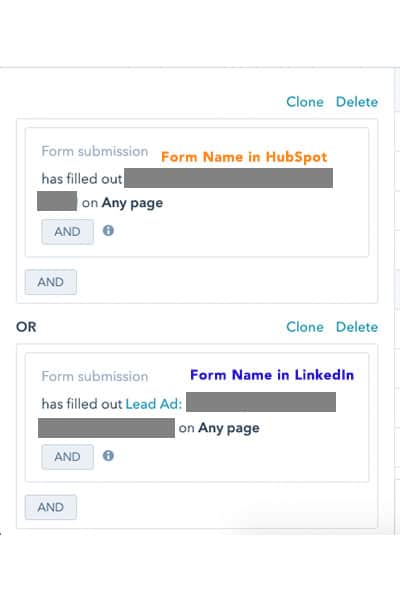
Take a closer look: in this image, we’re telling HubSpot to add to this smart list all users who’ve filled in the Hubspot form associated with ebook nº1 or who’ve filled out the Linkedin Lead Gen Form for ebook nº1 (this is, “You have filled out Lead Ad: name of the form ebook nº1”).
It’s important to understand that in the eyes of HubSpot, all your LinkedIn forms look the same as HubSpot’s forms. When you select the “Form Submission” option, HubSpot shows you the HubSpot forms as well as the LinkedIn forms. LinkedIn forms appear with the name “Lead Ad” followed by the name that you have chosen for the LinkedIn Lead Gen Form.
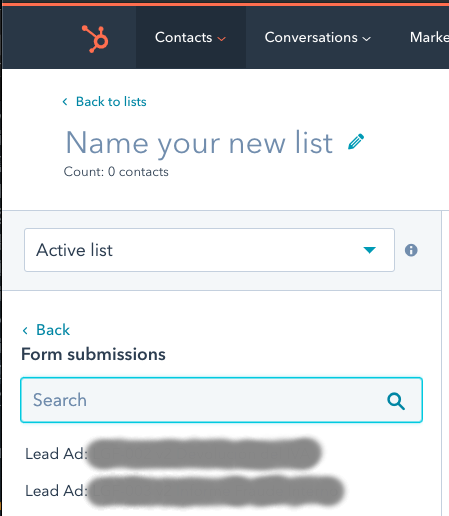
Observation 1: You can’t see the LinkedIn Lead Gen Forms in HubSpot until the HubSpot/Linkedin integration is complete (you can see a guide on how to do so in this article). It’s a minor inconvenience because it means you have to do the integration and then immediately do the thorough re-configuration, which we’ve outlined in this article.
Observation 2: You might not see any of your LinkedIn Lead Gen Forms on HubSpot. This missing information could be because the Linkedin Lead Gen Form has not yet received any “submissions.” In this case, HubSpot won’t list them so you won’t see them.
So what’s the workaround? A hack I recommend is to generate a test lead on LinkedIn. How do we do that? Go into one of your campaigns that has an ad using the Linkedin Lead Gen Form in question. You now make a “preview” of the ad and just submit the form, which will generate a test lead (with your data) that is enough for HubSpot to know this particular LinkedIn Lead Gen Form exists.
2) Sending alert emails from HubSpot when entering new leads
When we use the HubSpot form, we can tell the system to send us an alert email every time a new lead comes in. These alerts are a convenient way to keep on top of all the new leads we obtain.
But what about the LinkedIn forms? Well, we won’t automatically receive alerts for these leads.
What is the solution, then? One possible solution is to use HubSpot workflows. In the workflow we created in the previous section, we could add a “send an internal email alert” action, which would include the information of the lead.
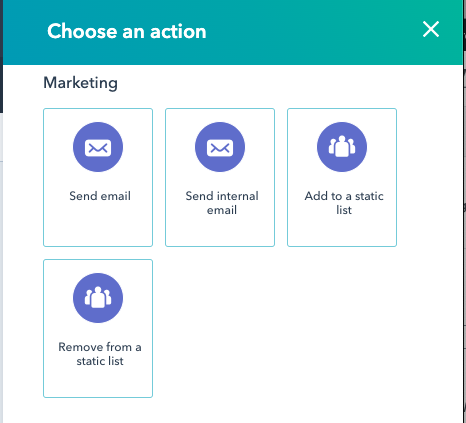
3) Additional fields that we were reporting through Zapier
Another thing to consider is whether we’re updating specific properties of the lead through Zapier, such as the properties related to its origin (source, medium, campaign, content, term). If a lead enters LinkedIn and we synchronize it in HubSpot through Zapier, we may report that the source property is equal to LinkedIn and that the “medium” property is equivalent to “CPC” (cost per click), etc. So, if we stop using Zapier because we’ve already done the HubSpot-LinkedIn integration, then we’ll have to analyze how to do this through HubSpot.
How to do this with HubSpot? So you’re wondering how to do this with HubSpot, right? The solution will ultimately depend on your specific circumstances. However, in general, I recommend you make a “workflow” that updates the information you need when a certain condition has been yet.
For the example I gave you about the tracking of the lead origin, the condition to “hunt” in HubSpot for all the leads coming from LinkedIn Ads is the following (golden rule):
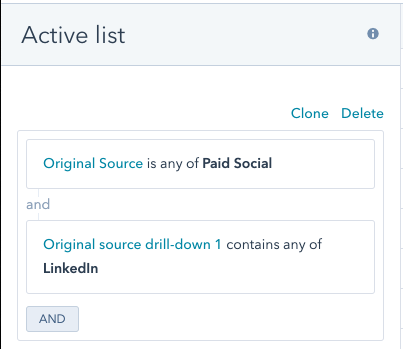
With these rules, we could create a smart list and use it to activate workflows that perform the desired actions on the leads that come from our LinkedIn campaigns.
Extra Bonus: attributing the LinkedIn campaign in HubSpot
The highly anticipated HubSpot integration with LinkedIn Ads is the dream of many a Linkedin campaign manager; at least I assure you that this has been the case for me.
For too long, we had to suffer through a tiresome process to learn about the campaign name that originates from the leads of our Linkedin Lead Gen Forms. With the new integration, the information of the source campaign is now directly attributed to the lead within HubSpot.
Below you can see an example of how HubSpot shows the attribution information of the leads that come from LinkedIn campaigns within the “Ads Activity” module:
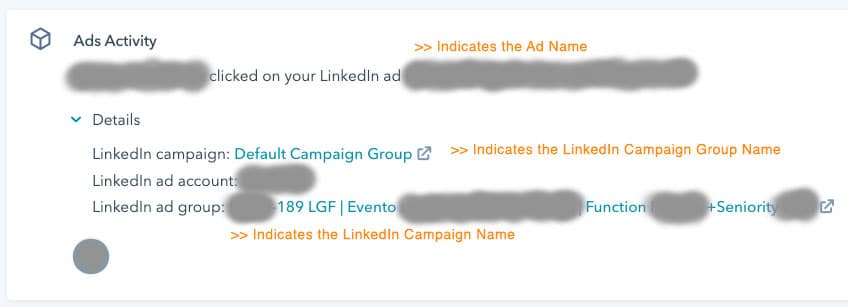
On the other hand, if we have obtained the lead as its first interaction with a LinkedIn campaign, then it will also be registered in the HubSpot attribution properties, which are :
- Original Source
- Original Source Data 1
- Original Source Data 2
Below you can see an image of a lead that comes from a LinkedIn campaign:

Conclusion
The HubSpot and LinkedIn Ads integration makes a considerable improvement in the lives of B2B marketers like us, finally combining the power of these two impressive platforms. We can make better campaigns on LinkedIn thanks to the lead smart lists we create in HubSpot, which improves our work through the entire sales funnel.
Furthermore, we get a massive boost to our ability to attribute the origin of a lead, which is a critical factor in optimizing LinkedIn campaigns in accordance with the quality of our leads. However, the final configuration is not exactly trivial. Therefore, I hope this article will be useful in shedding light on what you need to consider when doing the integration for your campaigns
Acknowledgments
I want to thank the LinkedIn team for their support, especially a Verónica Rodríguez and Luis Carlos Martin. Without them, the idea of first making a smart list for the LinkedIn form and then making a workflow would have been difficult to conceive.
And on the other hand I would like to thank Rosa Castellnou from Captio and Mar Romero from Signaturit. Without their advice and encouragement, I wouldn’t have had the courage and inspiration to do the very first integration, find new solutions, and enjoy its benefits without sacrificing anything we had before with Zapier.